Deploy an MCP server
Gram automatically exposes each of your toolsets as a hosted MCP server. You don’t need to manage infrastructure, scaling, or versioning.
Here are the steps to deploy an MCP server using Gram:
Generate a Gram API key
Section titled “Generate a Gram API key”In Settings, click New API Key. Give the API key a name, and click Create.
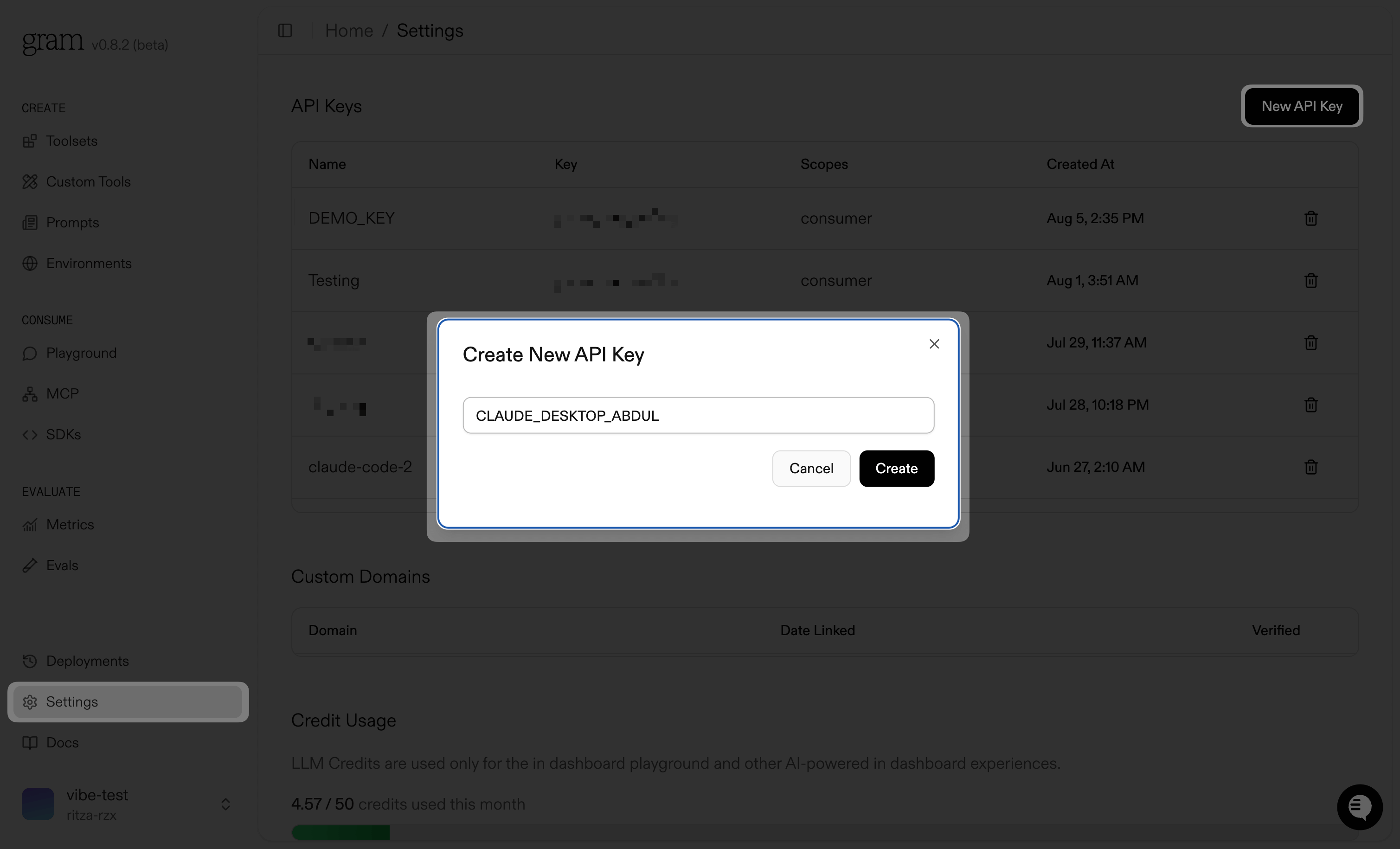
Get the MCP server configuration
Section titled “Get the MCP server configuration”In the sidebar, under Consume, click the MCP tab to view the MCP servers you have created.
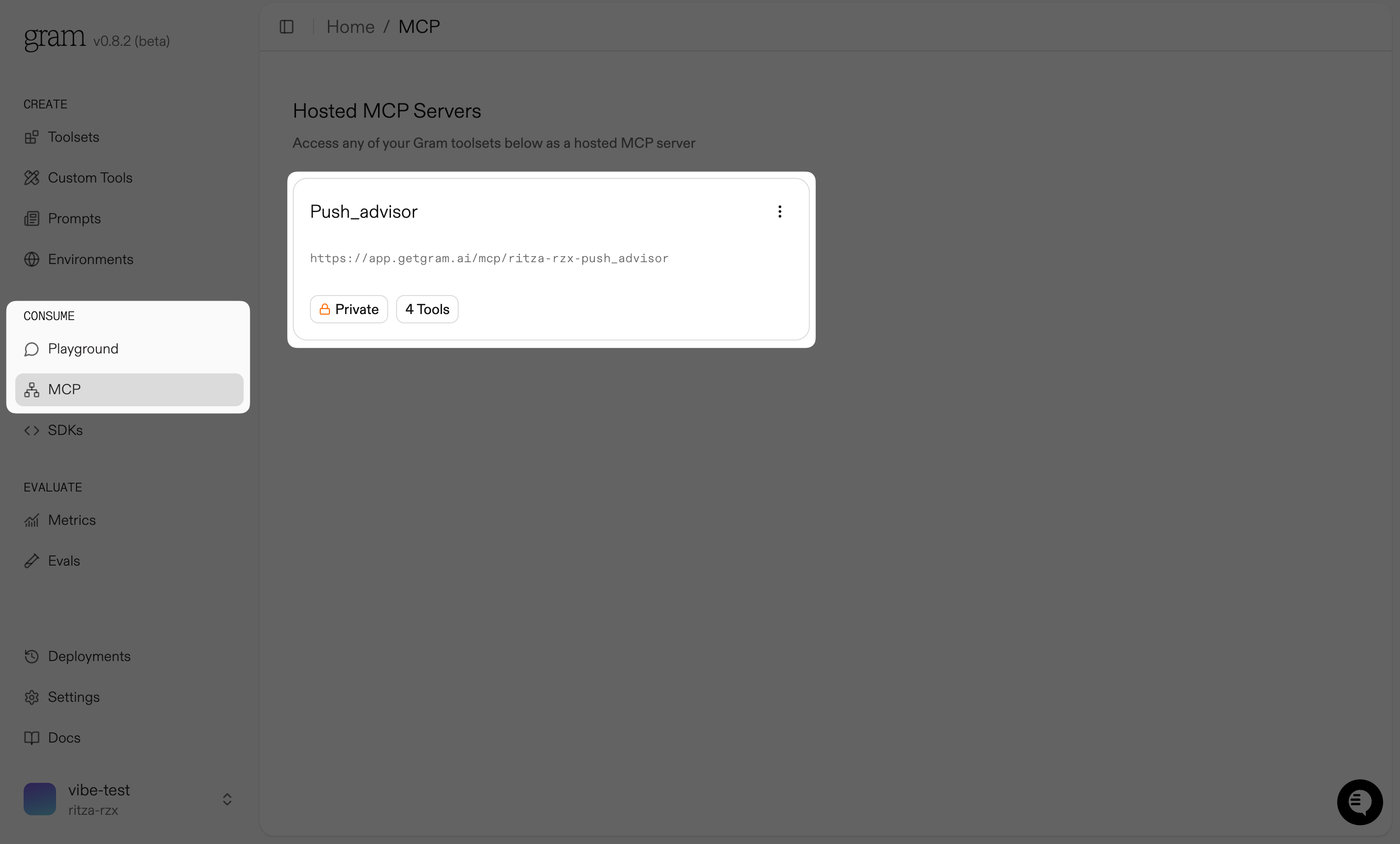
Click the MCP server you want to configure. This will take you to the MCP server configuration page.
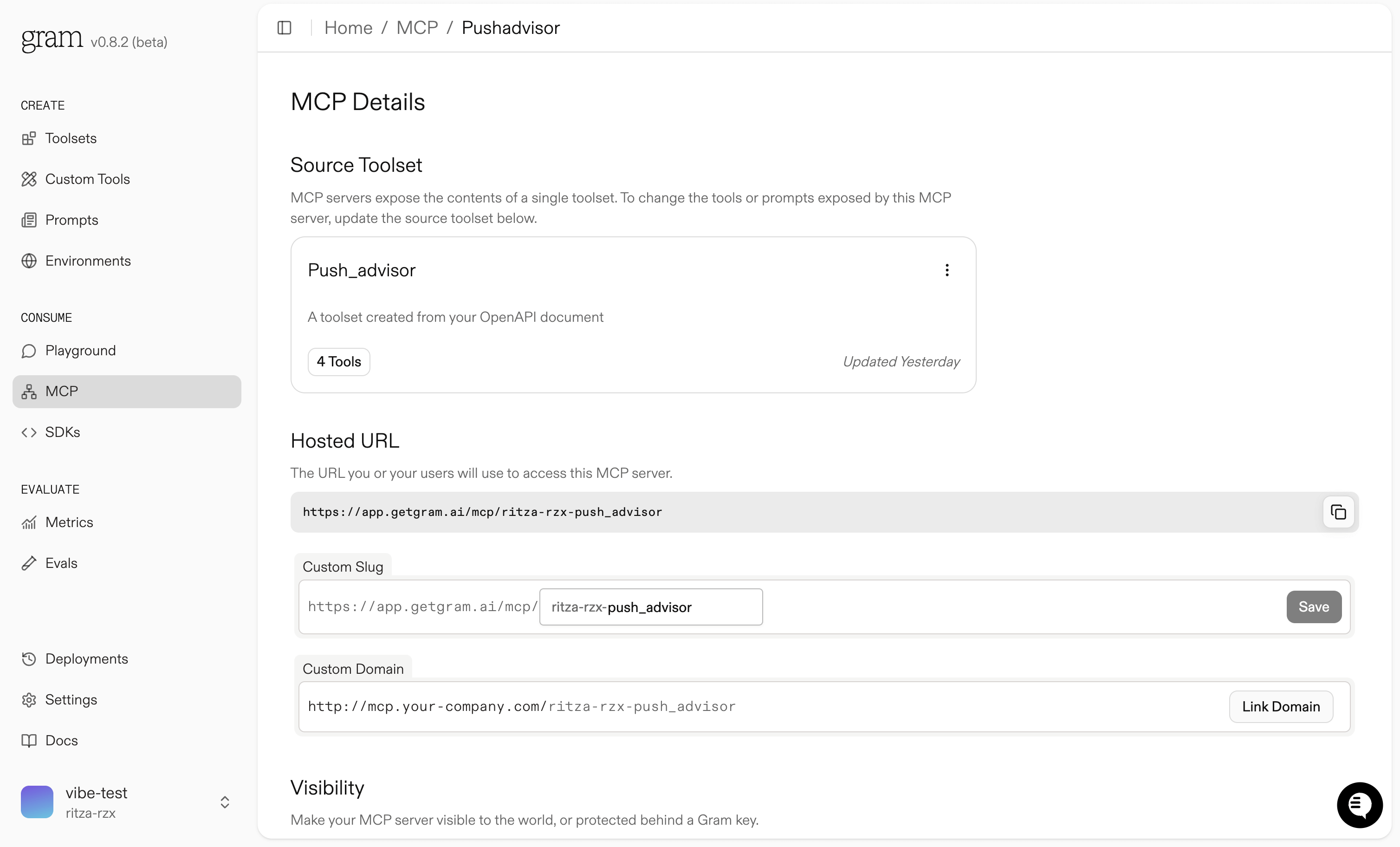
Here you can see your hosted MCP server details. You can also change the custom slug for the MCP server and set a custom domain.
If you scroll down to the Visibility section, you can change the visibility of the MCP server. You can make it public or private.
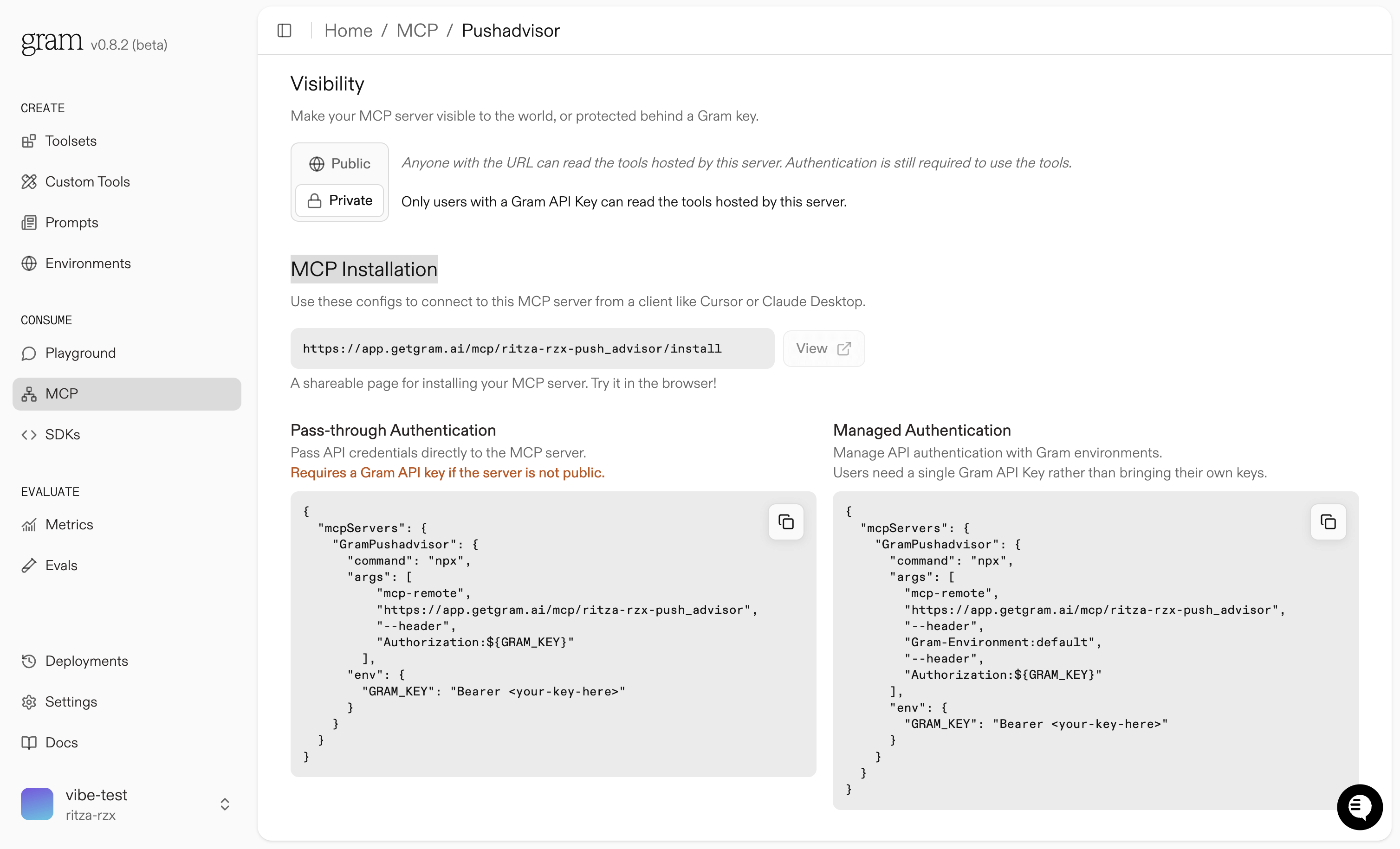
Under the MCP Installation section, you can see the MCP server installation details. You can also copy the MCP server configuration to your MCP client and choose to use the MCP server with or without authentication.
Configure an MCP client
Section titled “Configure an MCP client”- Copy the MCP server configuration from Gram. Here’s an example of what it looks like:
{ "mcpServers": { "GramShouldIPush": { "command": "npx", "args": [ "mcp-remote", "https://app.getgram.ai/mcp/default/should-i-push/default", "--header", "Authorization: ${GRAM_KEY}" ], "env": { "GRAM_KEY": "Bearer <your-key-here>" } } }}- Replace
<your-key-here>with your Gram API key. - Add this configuration to the MCP client’s configuration file.
Next steps
Section titled “Next steps”Your MCP server is now live. Here are some next steps to consider:
- Iterate on tool descriptions: Refine tool definitions and use tool variations to help LLMs better understand and invoke them accurately.
- Create custom toolsets: Group tools by task to design structured, step-by-step workflows tailored to specific use cases.
- Integrate with frameworks: Use the Gram Python or TypeScript SDK to build agentic workflows. On the Playground page, you can select a ready-to-use code snippet in Python or JavaScript.
Troubleshooting
Section titled “Troubleshooting”Common MCP server issues and fixes:
Tools not working?
Section titled “Tools not working?”- Check your authentication configuration.
- Verify your server URL is accessible.
Wrong tools being selected?
Section titled “Wrong tools being selected?”- Reduce the number of tools in your toolset.
- Use custom tools to create workflows with precise steps.
- Create focused toolsets for different use cases.