Using OpenAI API with Gram-hosted MCP servers
OpenAI’s Responses API supports remote MCP servers through their MCP tool feature. This allows you to give GPT models direct access to your tools and infrastructure by connecting to Gram-hosted MCP servers.
This guide will show you how to connect OpenAI’s API to a Gram-hosted MCP server using an example Push Advisor API. You’ll learn how to create an MCP server from an OpenAPI document, set up the connection, configure authentication, and use natural language to query the example API.
Find the full code and OpenAPI document in the Push Advisor API repository.
Prerequisites
Section titled “Prerequisites”You’ll need:
- A Gram account.
- An OpenAI API key.
- A Python environment set up on your machine.
- Basic familiarity with making API requests.
Creating a Gram MCP server
Section titled “Creating a Gram MCP server”If you already have a Gram MCP server configured, you can skip to connecting OpenAI API to your Gram-hosted MCP server. For an in-depth guide to how Gram works and more details on creating a Gram-hosted MCP server, check out our introduction to Gram.
Setting up a Gram project
Section titled “Setting up a Gram project”In the Gram dashboard, click New Project to start the guided setup flow for creating a toolset and MCP server.
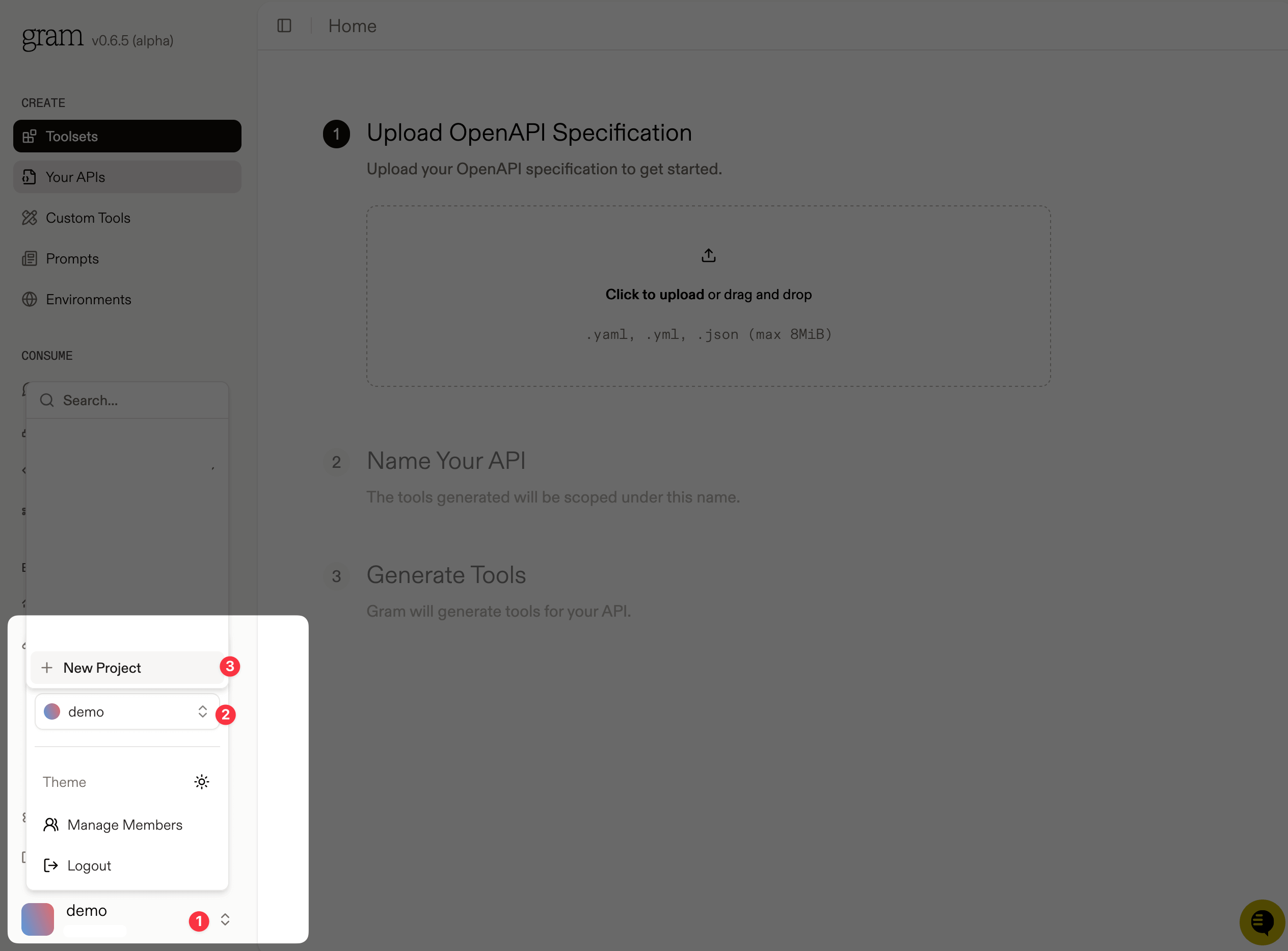
Enter a project name and click Submit.
Gram will then guide you through the following steps.
Step 1: Upload the OpenAPI document
Section titled “Step 1: Upload the OpenAPI document”Upload the Push Advisor OpenAPI document, enter the name of your API, and click Continue.
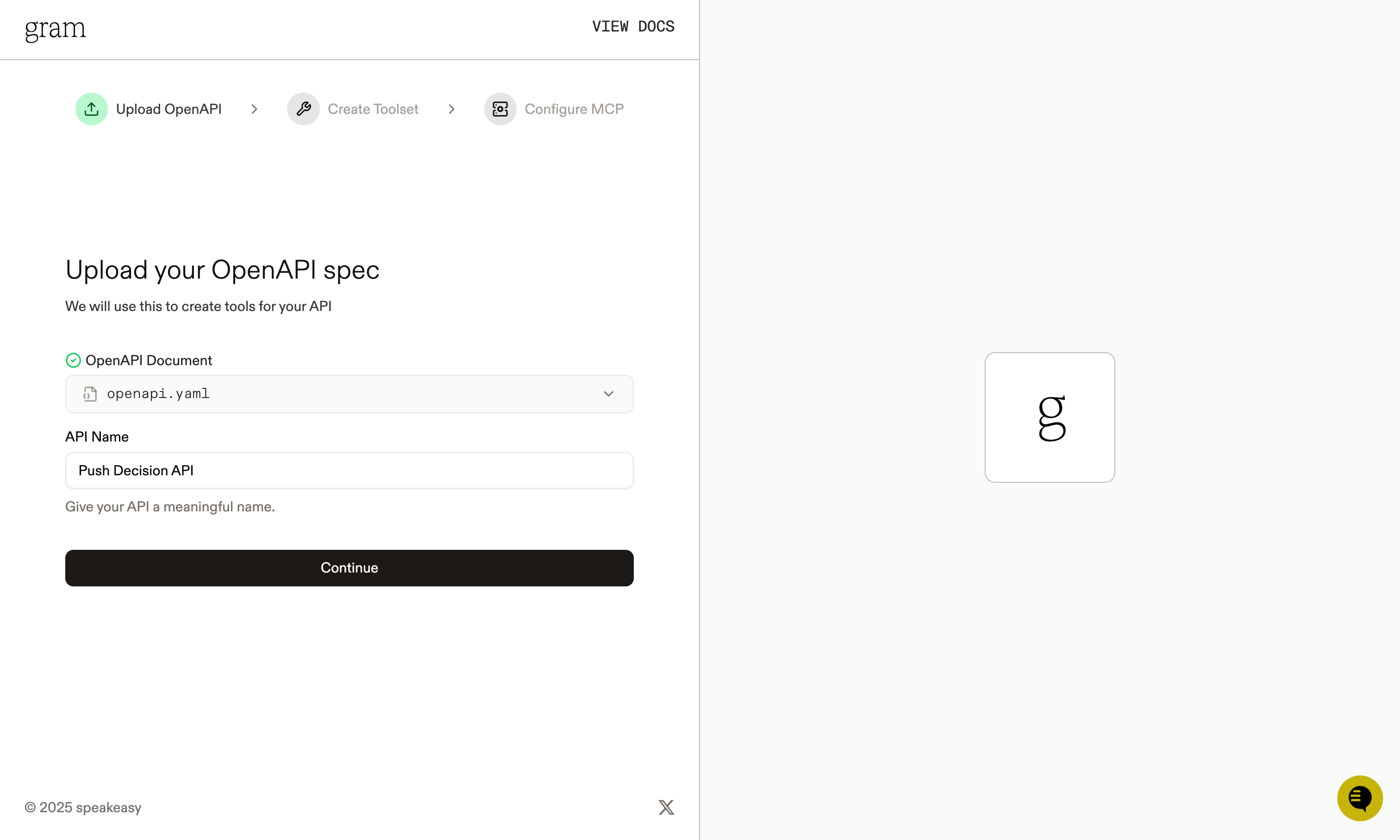
Step 2: Create a toolset
Section titled “Step 2: Create a toolset”Give your toolset a name (for example, “Push Advisor”) and click Continue.
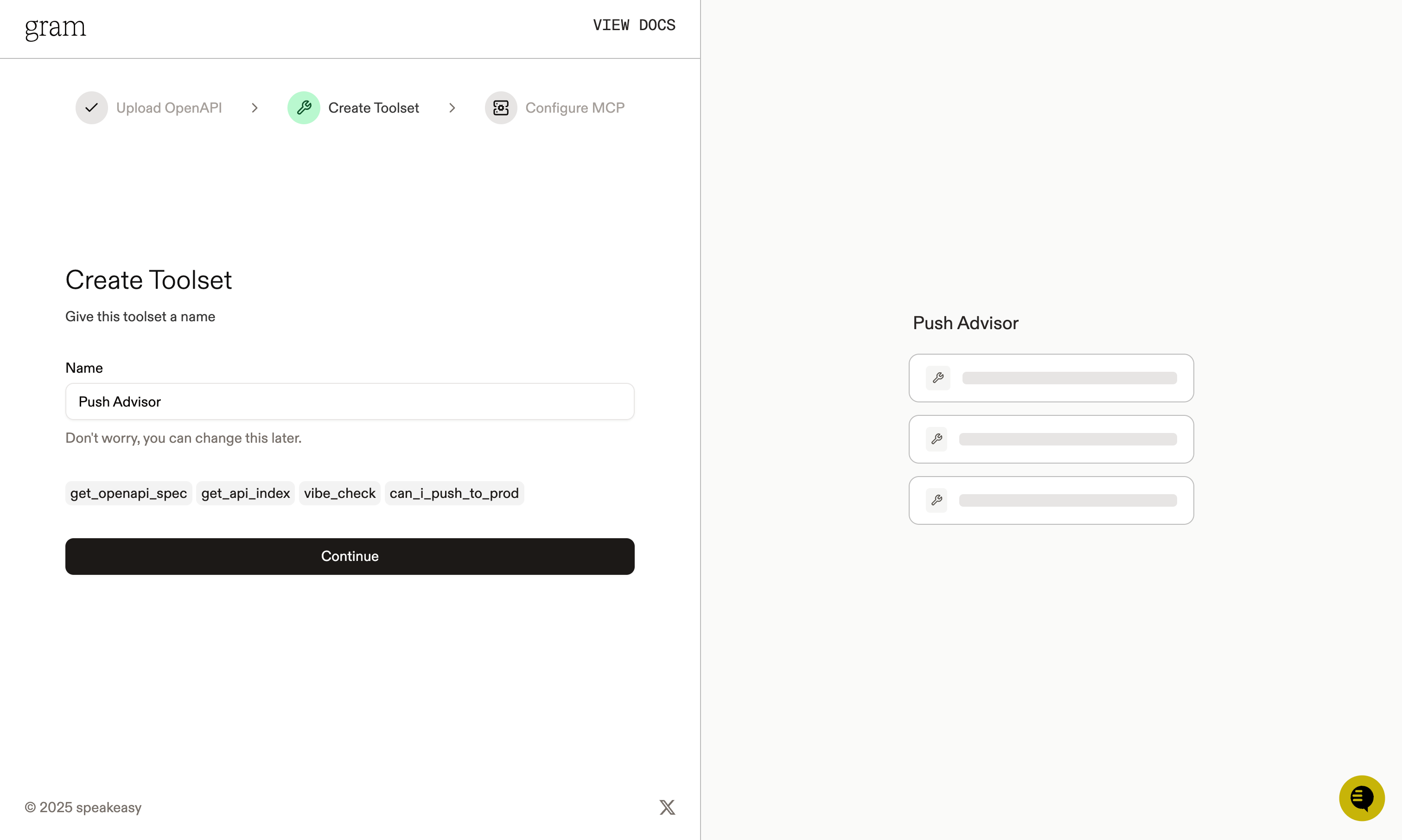
Notice that the names of the tools that will be generated from your OpenAPI document are displayed in this dialog.
Step 3: Configure MCP
Section titled “Step 3: Configure MCP”Enter a URL slug for the MCP server and click Continue.
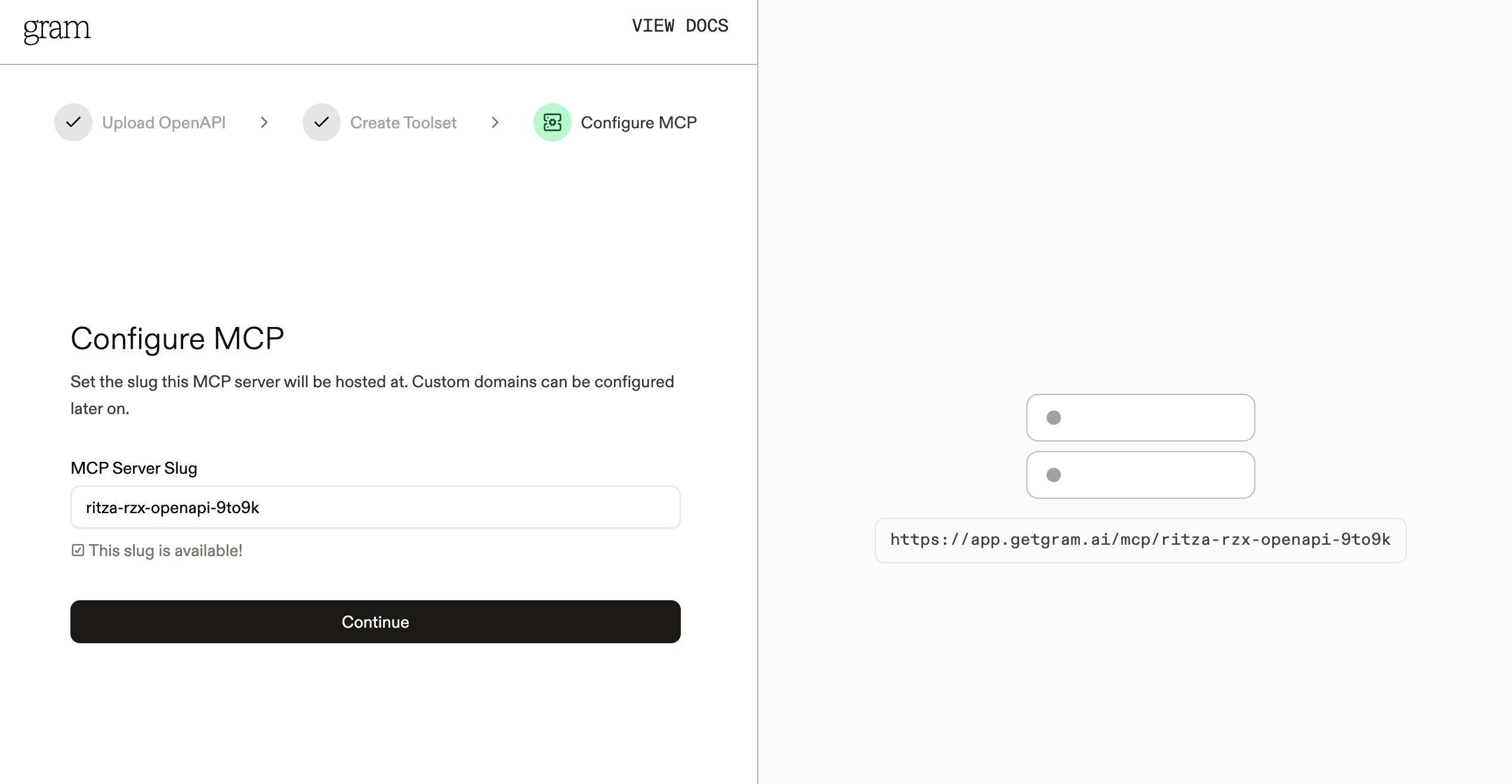
Gram will create a new toolset from the OpenAPI document.
Click Toolsets in the sidebar to view the Push Advisor toolset.
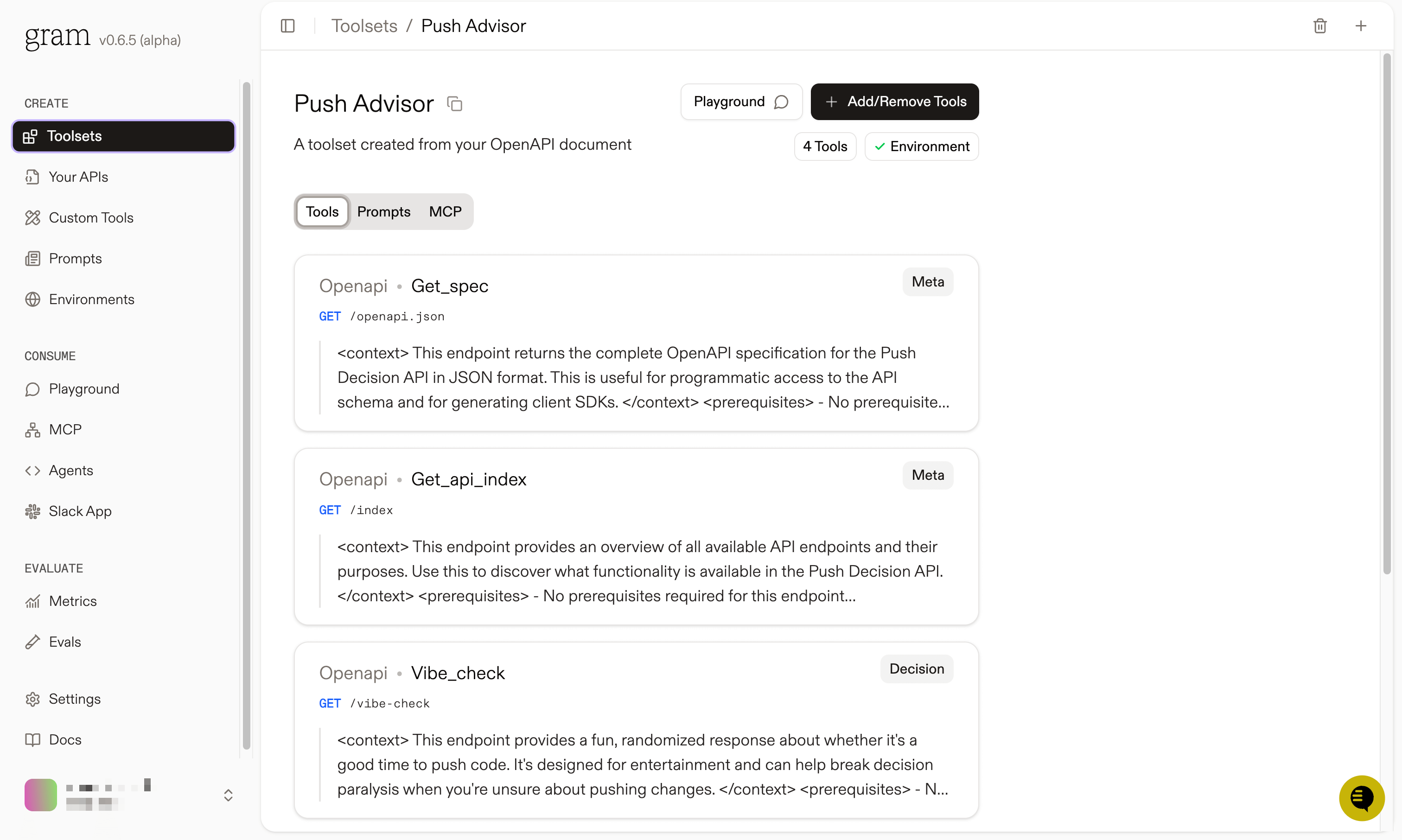
Publishing an MCP server
Section titled “Publishing an MCP server”Let’s make the toolset available as an MCP server.
Go to the MCP tab, find the Push Advisor toolset, and click the title of the server.
On the MCP Details page, tick the Public checkbox and click Save.
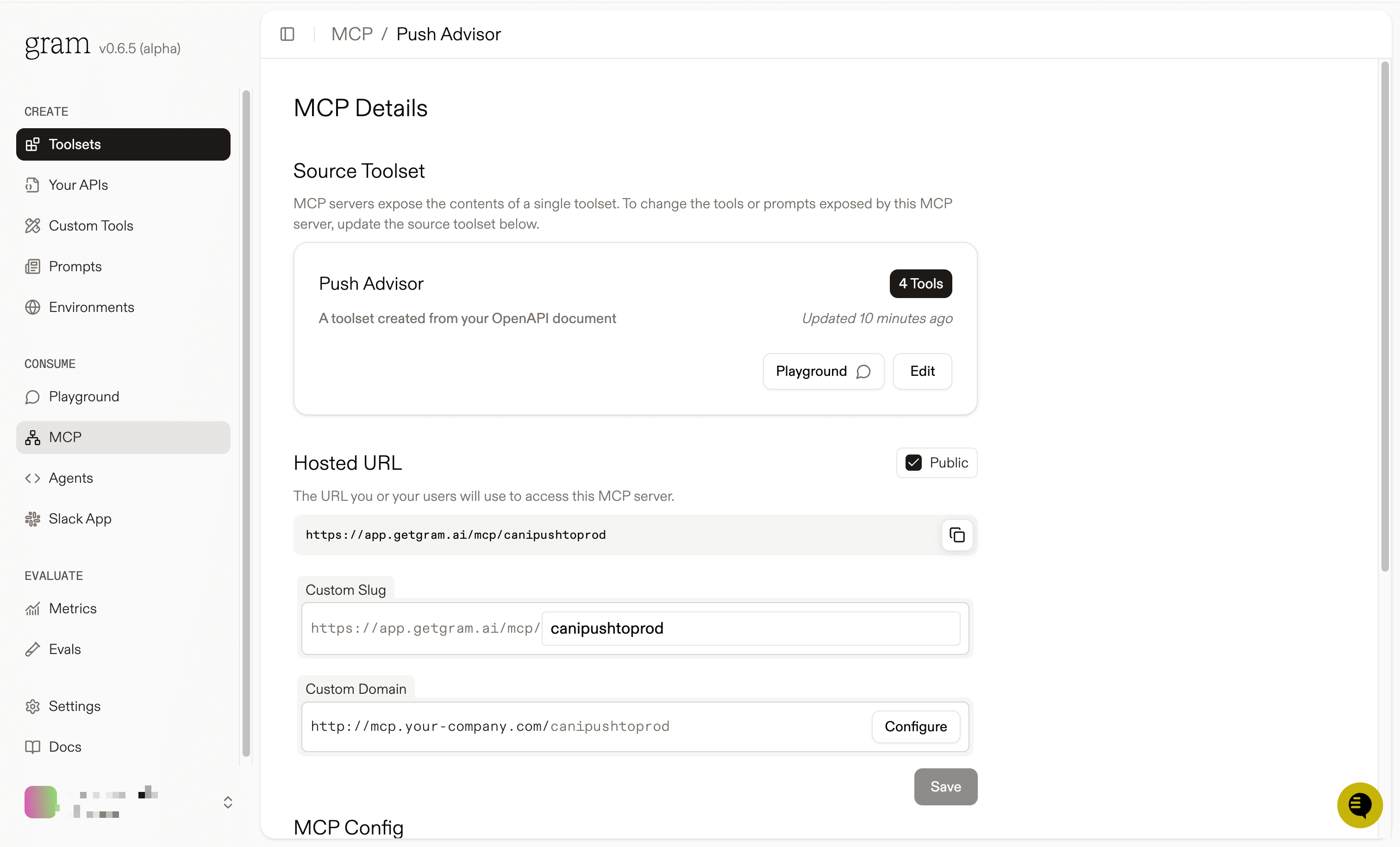
Scroll down to the MCP Config section and note your MCP server URL. For this guide, we’ll use the public server URL format:
https://app.getgram.ai/mcp/canipushtoprod
For authenticated servers, you’ll need an API key. Generate an API key in the Settings tab.
Connecting OpenAI API to your Gram-hosted MCP server
Section titled “Connecting OpenAI API to your Gram-hosted MCP server”The OpenAI Responses API supports MCP servers through the tools parameter. Here’s how to connect to your Gram-hosted MCP server.
Basic connection (public server)
Section titled “Basic connection (public server)”Here’s a basic example using a public Gram MCP server. Start by setting your OpenAI API key:
export OPENAI_API_KEY=your-openai-api-key-hereInstall the OpenAI Python package:
pip install openaiThen run the following Python script:
from openai import OpenAI
client = OpenAI()
response = client.responses.create( model="gpt-4.1", tools=[ { "type": "mcp", "server_label": "gram-pushadvisor", "server_url": "https://app.getgram.ai/mcp/canipushtoprod", "require_approval": "never", }, ], input="What's the vibe today?",)
print(response.output_text)Authenticated connection
Section titled “Authenticated connection”For authenticated Gram MCP servers, include your Gram API key in the headers.
It is safest to use environment variables to manage your API keys, so let’s set that up first:
export OPENAI_API_KEY=your-openai-api-key-hereexport GRAM_API_KEY=your-gram-api-key-hereAgain, with the OpenAI Python client installed, run the following Python script to connect to your authenticated Gram MCP server:
import osfrom openai import OpenAI
GRAM_API_KEY = os.getenv("GRAM_API_KEY")
if not GRAM_API_KEY: raise ValueError("Missing GRAM_API_KEY environment variable")
client = OpenAI()
response = client.responses.create( model="gpt-4.1", tools=[ { "type": "mcp", "server_label": "gram-pushadvisor", "server_url": "https://app.getgram.ai/mcp/canipushtoprod", "headers": { "Authorization": f"Bearer {GRAM_API_KEY}" }, "require_approval": "never", }, ], input="Can I push to production today?",)
print(response.output_text)Understanding the configuration
Section titled “Understanding the configuration”Here’s what each parameter in the tools array does:
type: "mcp"- Specifies this is an MCP tool.server_label- A unique identifier for your MCP server.server_url- Your Gram-hosted MCP server URL.headers- Authentication headers (optional for public servers).require_approval- Control tool call approval behavior.
Tool filtering and permissions
Section titled “Tool filtering and permissions”Using the allowed_tools parameter, you can control which tools are available for use in your MCP server while making an API call.
Filtering specific tools
Section titled “Filtering specific tools”If your Gram MCP server has multiple tools but you only want to expose certain ones in this particular API call, use the allowed_tools parameter:
const response = await client.responses.create({ model: "gpt-4.1", tools: [ { type: "mcp", server_label: "gram-pushadvisor", server_url: "https://app.getgram.ai/mcp/canipushtoprod", allowed_tools: ["can_i_push_to_prod"], require_approval: "never", }, ], input: "Is it safe to deploy today?",});import osfrom openai import OpenAI
client = OpenAI()
response = client.responses.create( model="gpt-4.1", tools=[ { "type": "mcp", "server_label": "gram-pushadvisor", "server_url": "https://app.getgram.ai/mcp/canipushtoprod", "allowed_tools": [ "can_i_push_to_prod", # "vibe_check", # Excluded from the allowed tools ], "require_approval": "never", }, ], input="What is the vibe today?",)
print(response.output_text)# Could you clarify what you mean by “the vibe today”?Note how the vibe_check tool is excluded from the allowed_tools list. This means it won’t be available for use in this API call, even if it’s defined in your curated toolset and MCP server.
Managing tool approvals
Section titled “Managing tool approvals”For production applications, you might want to control when tools are called. The OpenAI API provides several approval options:
- Never require approval (fastest):
{ "require_approval": "never"}- Always require approval (most secure):
{ "require_approval": "always"}# Default behavior - approval required for all tools- Selective approval:
{ "require_approval": { "always": { "tool_names": ["can_i_push_to_prod"] }, "never": { "tool_names": ["vibe_check"] } }}When approvals are required, the API will return an mcp_approval_request that you can respond to in a subsequent API call. See OpenAI’s documentation about approvals for more details.
Working with responses
Section titled “Working with responses”The OpenAI Responses API returns detailed information about MCP tool usage:
Successful tool calls
Section titled “Successful tool calls”When a tool call succeeds, you’ll see an mcp_call item in the response:
{ "id": "mcp_example123", "type": "mcp_call", "name": "can_i_push_to_prod", "server_label": "gram-pushadvisor", "arguments": "{}", "output": "{'safe_to_push': true, 'reason': 'It\\'s a Tuesday and the vibe is excellent!'}", "error": null}Error handling
Section titled “Error handling”Failed tool calls will populate the error field:
from openai import OpenAI
client = OpenAI()
response = client.responses.create( model="gpt-4.1", tools=[ { "type": "mcp", "server_label": "gram-pushadvisor", "server_url": "https://app.getgram.ai/mcp/canipushtoprod", "require_approval": "never", }, ], input="What's the deployment status?",)
for output in response.output: if output.type == "mcp_call" and output.error: print(f"Error occurred in MCP call '{output.name}': {output.error}")Differences from Anthropic’s MCP integration
Section titled “Differences from Anthropic’s MCP integration”While both OpenAI and Anthropic support MCP servers, there are key differences in their approaches:
Connection method
Section titled “Connection method”- OpenAI: Connects directly to remote MCP servers via HTTP/HTTPS in the Responses API
- Anthropic: Uses both direct HTTP connections (Claude API) and local MCP clients (Claude Desktop/Code)
Authentication
Section titled “Authentication”- OpenAI: Uses simple HTTP headers for authentication
- Anthropic: Supports OAuth Bearer tokens and more complex authentication flows
Tool management
Section titled “Tool management”- OpenAI: Tool filtering via
allowed_toolsparameter - Anthropic: Tool configuration through
tool_configurationobject
Approval workflow
Section titled “Approval workflow”- OpenAI: Approval requests handled through response chaining with
previous_response_id - Anthropic: Direct tool execution with optional authentication prompts
API structure
Section titled “API structure”- OpenAI: Uses
toolsarray withtype: "mcp" - Anthropic: Uses
mcp_serversparameter with server configurations
Response format
Section titled “Response format”- OpenAI: Returns
mcp_callandmcp_list_toolsitems - Anthropic: Returns
mcp_tool_useandmcp_tool_resultblocks
Testing your integration
Section titled “Testing your integration”If you encounter issues during integration, follow these steps to troubleshoot:
Validate MCP server connectivity
Section titled “Validate MCP server connectivity”Before integrating into your application, test your Gram MCP server in the Gram Playground to ensure tools work correctly.
Use the MCP Inspector
Section titled “Use the MCP Inspector”Anthropic provides an MCP Inspector command line tool that helps you test and debug MCP servers before integrating them with OpenAI’s API. You can use it to validate your Gram MCP server’s connectivity and functionality.
To test your Gram MCP server with the Inspector:
# For public serversnpx -y @modelcontextprotocol/inspectorIn the Transport Type field, select Streamable HTTP.
Enter your server URL in the URL field, for example:
https://app.getgram.ai/mcp/canipushtoprodClick Connect to establish a connection to your MCP server.
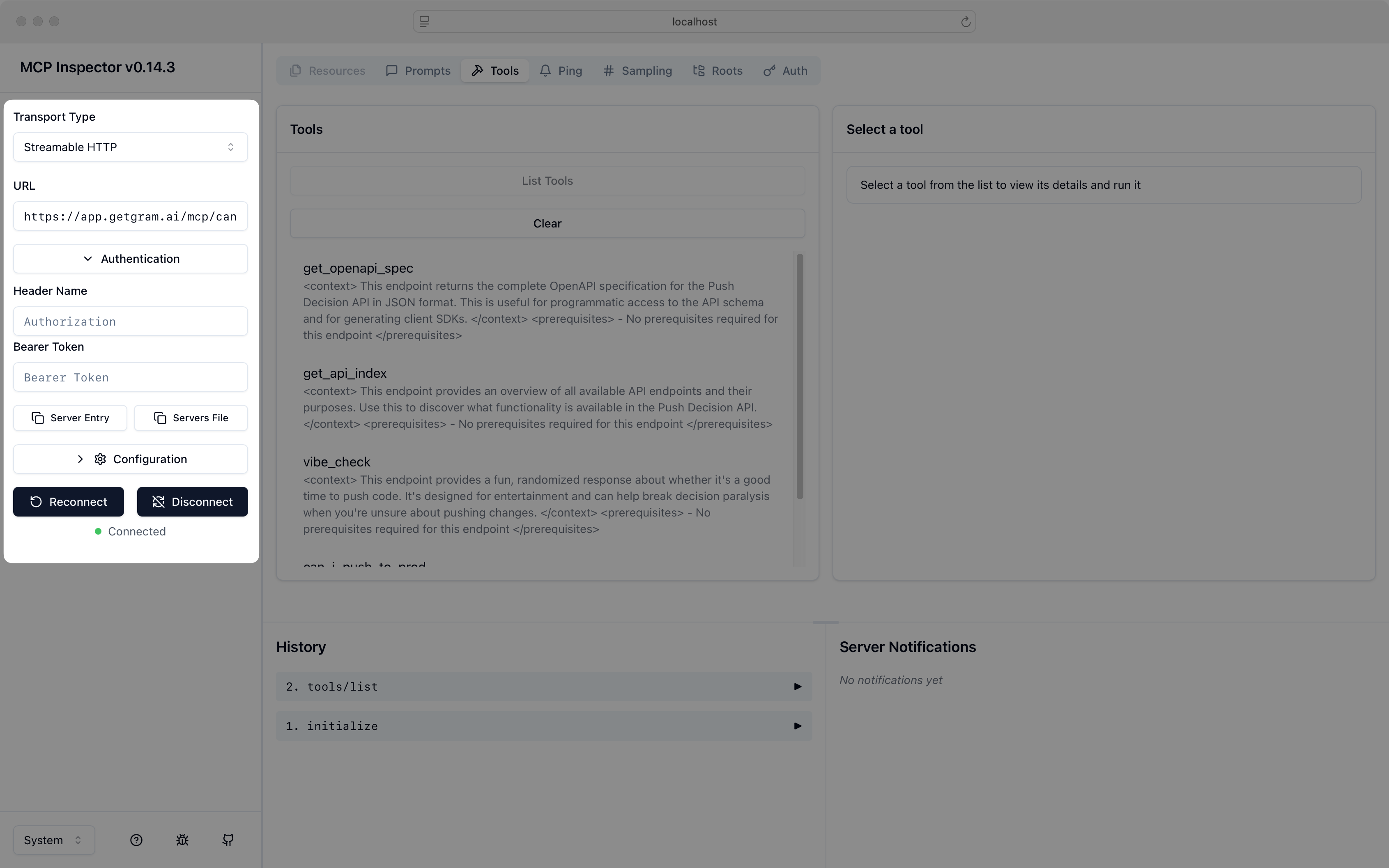
Use the Inspector to verify that your MCP server responds correctly before integrating it with your OpenAI API calls.
What’s next
Section titled “What’s next”You now have OpenAI’s GPT models connected to your Gram-hosted MCP server, giving them access to your custom APIs and tools.
Ready to build your own MCP server? Try Gram today and see how easy it is to turn any API into agent-ready tools that work with both OpenAI and Anthropic models.