Using Mistral with Gram-hosted MCP servers
Mistral AI recently introduced MCP connectors and memories in Le Chat, making it incredibly easy to enhance Mistral’s capabilities with external tools and data sources. This means you can integrate your existing applications directly into Mistral’s chat interface.
When combined with Model Context Protocol (MCP) servers hosted on Gram, you can give Mistral access to your APIs and tools in just a few minutes.
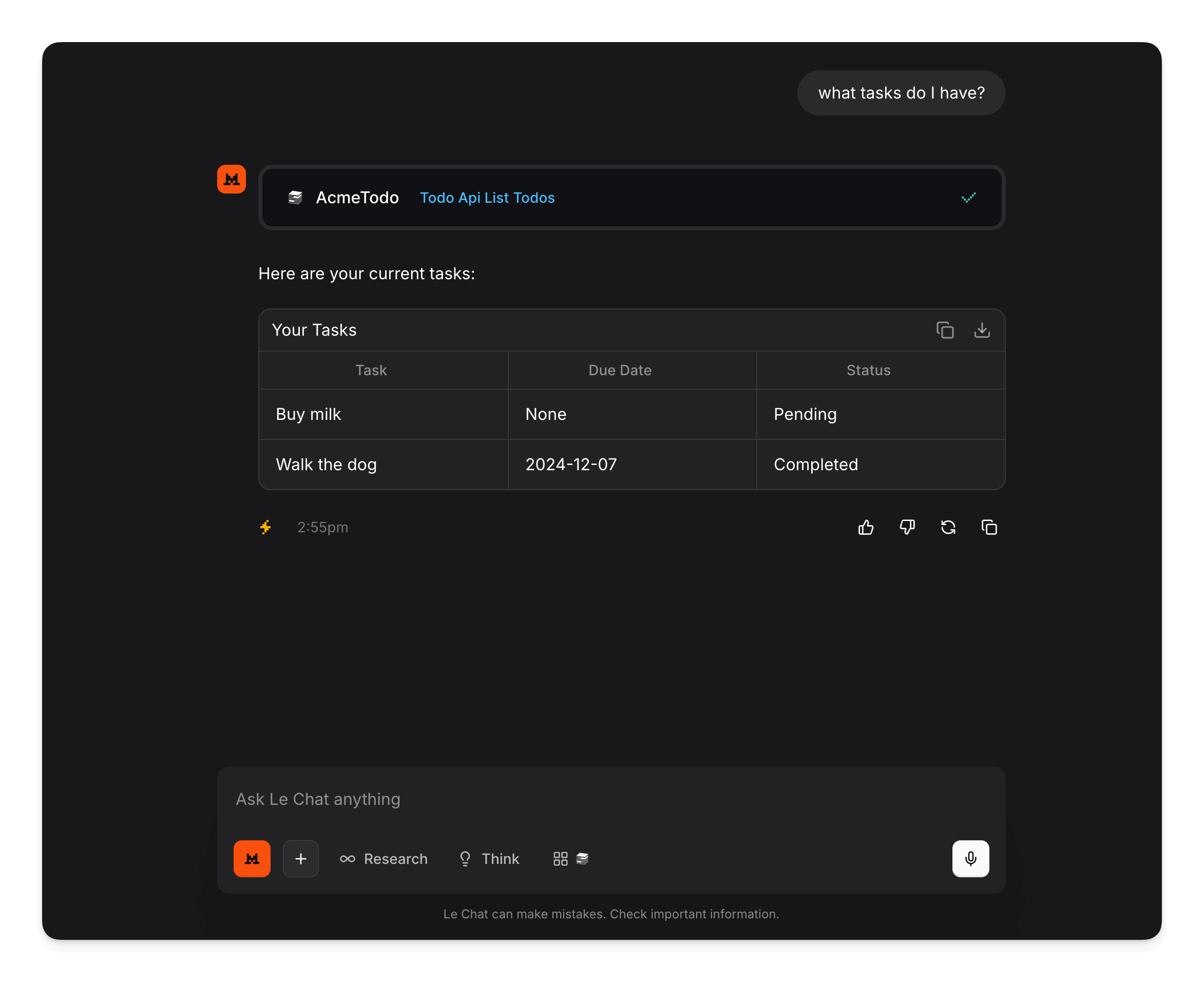
This guide will walk you through connecting Mistral to a Gram-hosted MCP server using the example Acme Todo API. You’ll learn how to set up the connection, configure the custom connector, and test it with natural language prompts to manage your todos.
We’ll use the Acme Todo API as our example, it’s a simple Python Flask REST API for managing todo items. You can find the complete OpenAPI specification here: acmetodo.yaml.
Prerequisites
Section titled “Prerequisites”You’ll need:
- A Gram account.
- A Mistral account.
- A deployed version of the Acme Todo API. You can fork our Acme Todo API repository and deploy it to your own infrastructure.
Creating a Gram MCP server
Section titled “Creating a Gram MCP server”If you already have a Gram-hosted MCP server configured, you can skip to connecting Mistral to your Gram-hosted MCP server. For an in-depth guide to how Gram works and more details on creating a Gram-hosted MCP server, check out the Gram concepts guide.
Setting up a Gram project
Section titled “Setting up a Gram project”In the Gram dashboard, click New Project to start the guided setup flow for creating a toolset and MCP server.
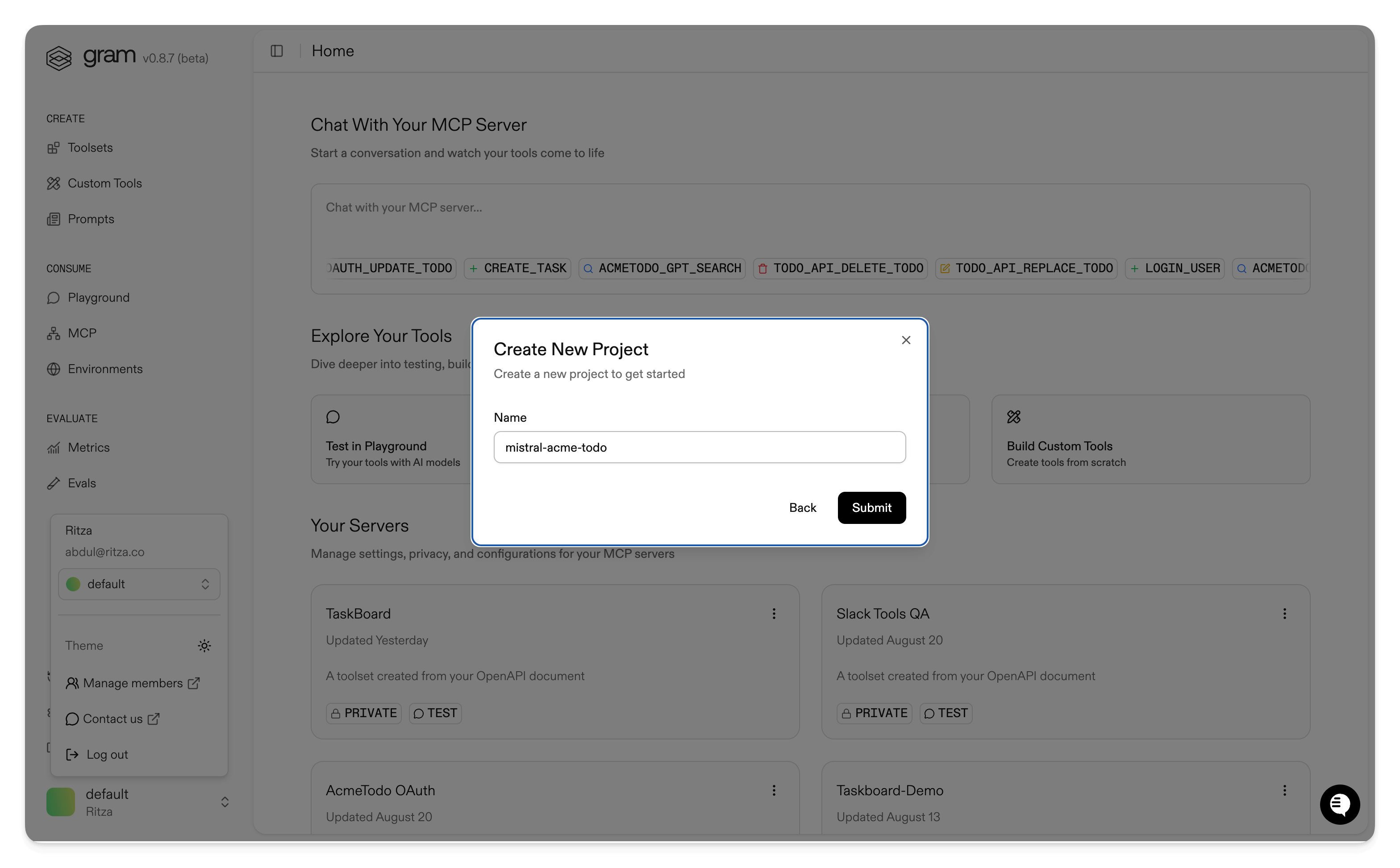
Enter a project name and click Submit.
Gram will then guide you through the following steps.
Step 1: Upload the OpenAPI document
Section titled “Step 1: Upload the OpenAPI document”Upload the Acme Todo OpenAPI document acmetodo.yaml, enter the name of your API, and click Continue.
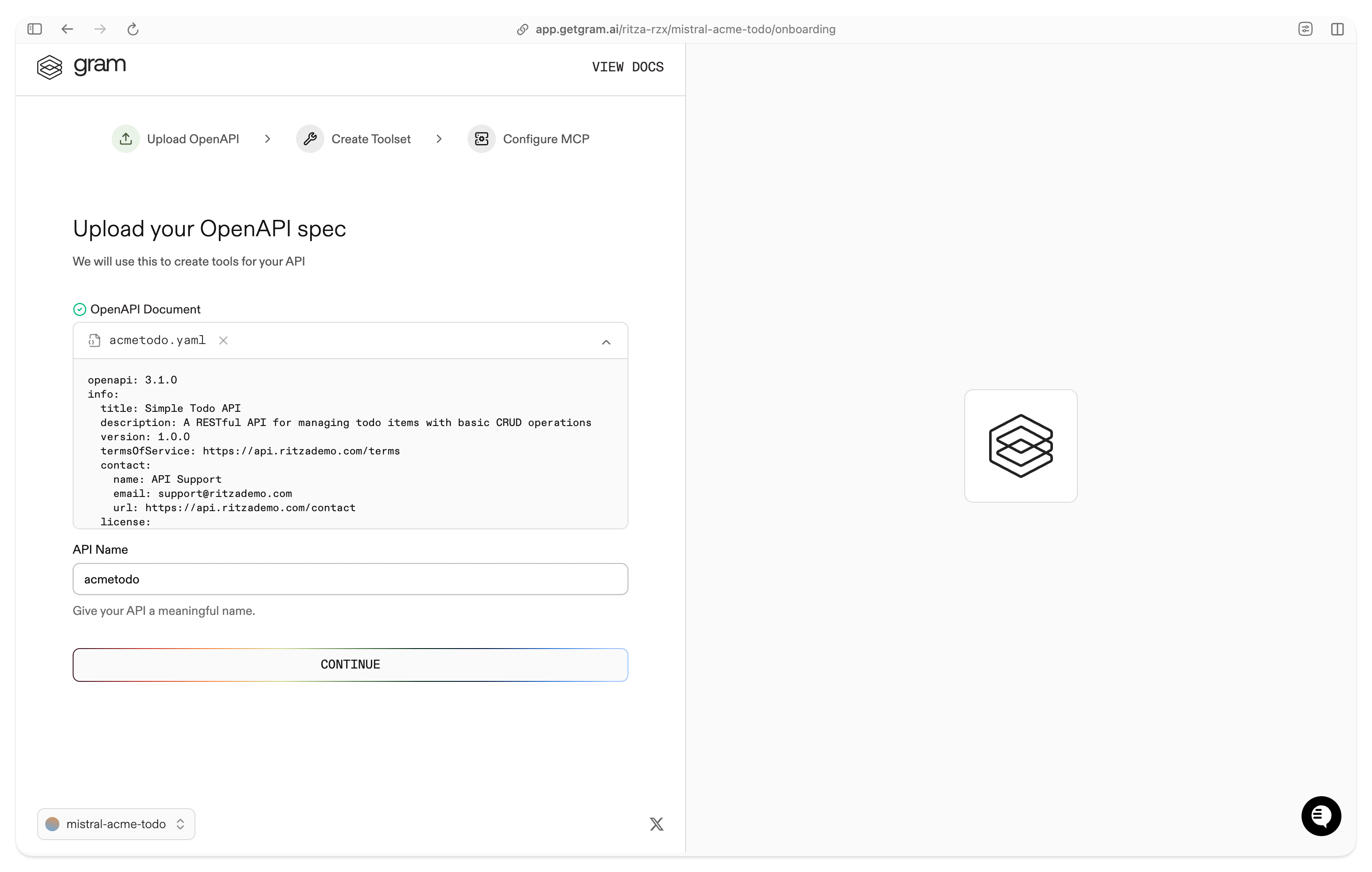
Step 2: Create a toolset
Section titled “Step 2: Create a toolset”Give your toolset a name (for example, “Acme Todo”) and click Continue.
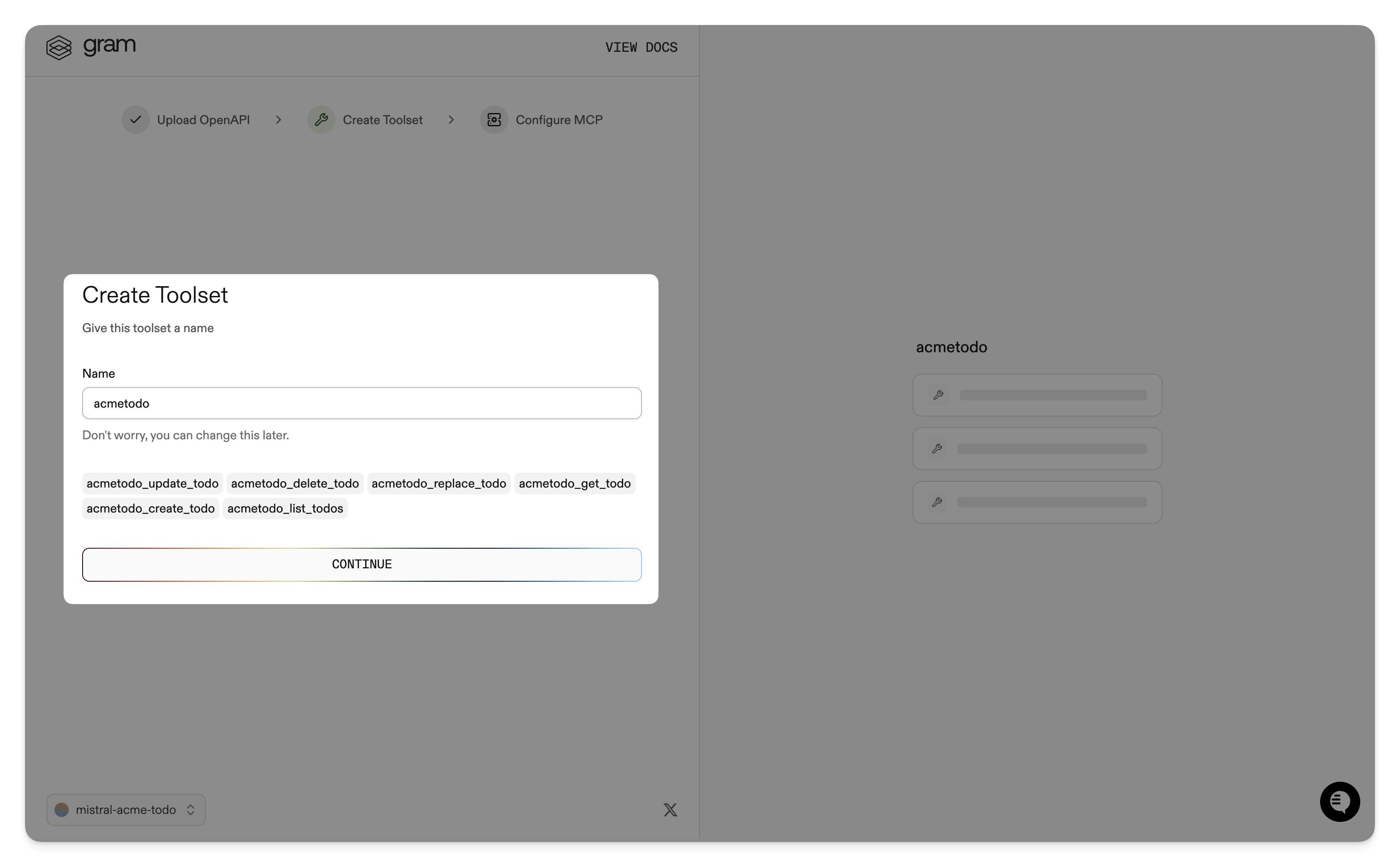
Notice that the names of the tools that will be generated from your OpenAPI document are displayed in this dialog.
Step 3: Configure MCP
Section titled “Step 3: Configure MCP”Enter a URL slug for the MCP server (for example, acme-todo) and click Continue.
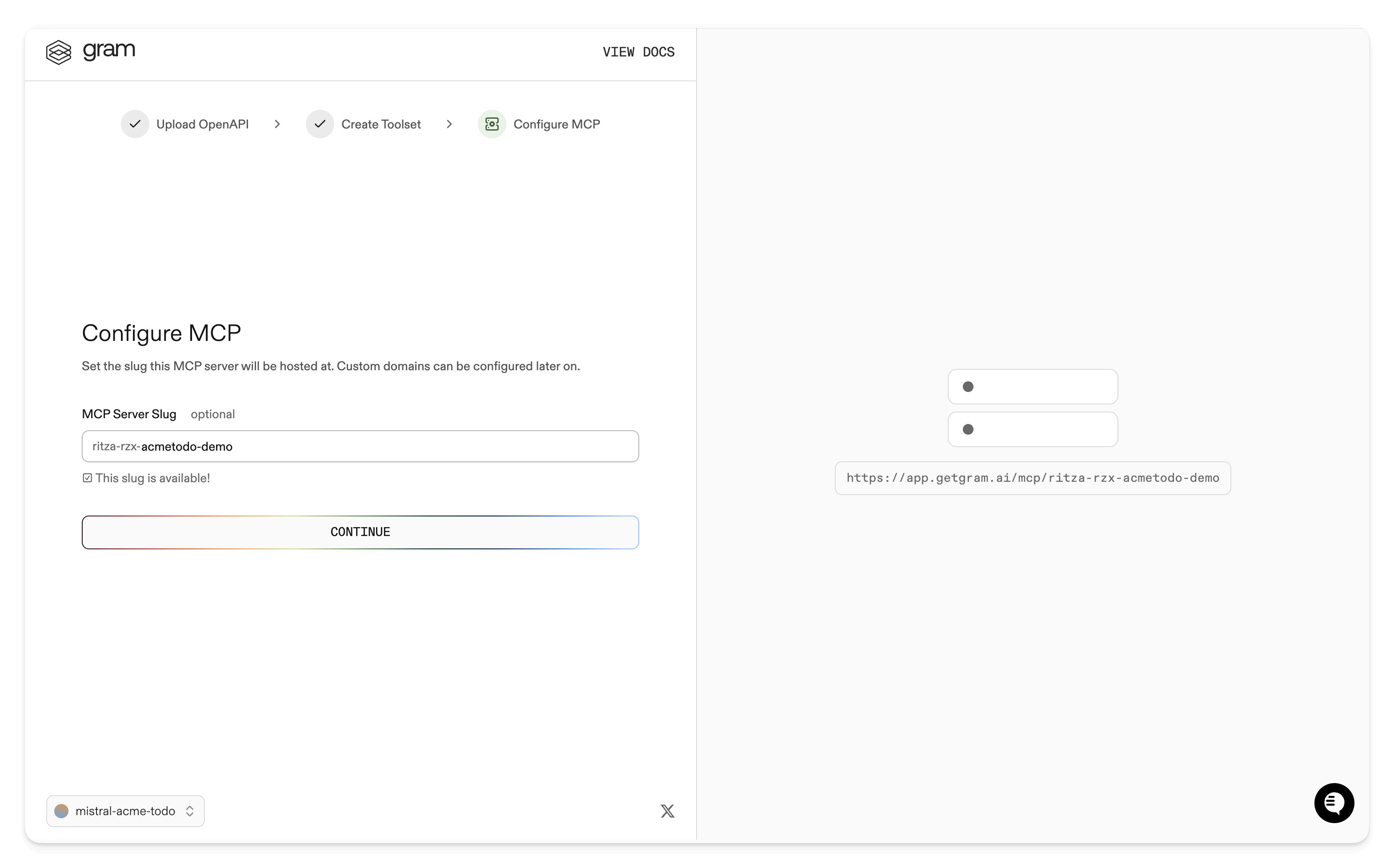
Gram will create the toolset from the OpenAPI document.
Click Toolsets in the sidebar to view the Acme Todo toolset.
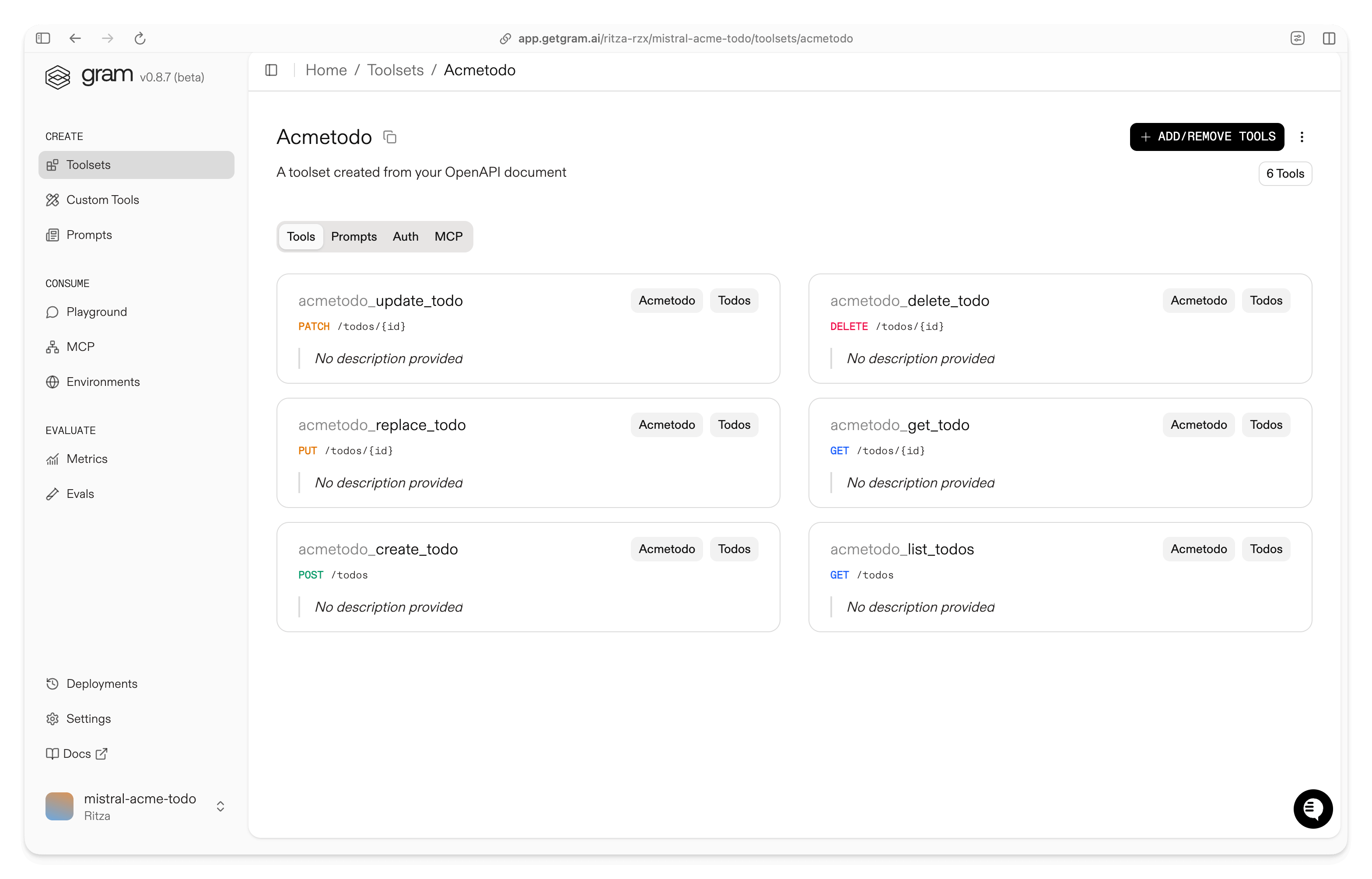
You can edit the individual tools in the toolset by clicking on the tool name and the tool description.
Configuring environment variables
Section titled “Configuring environment variables”Environments store API keys and configuration separate from your toolset logic.
In the Environments tab, click the “Default” environment. Click the three dots in the top right corner of the environment card and then Fill for Toolset. Select the Acme Todo toolset and click Fill Variables to automatically populate the required variables.
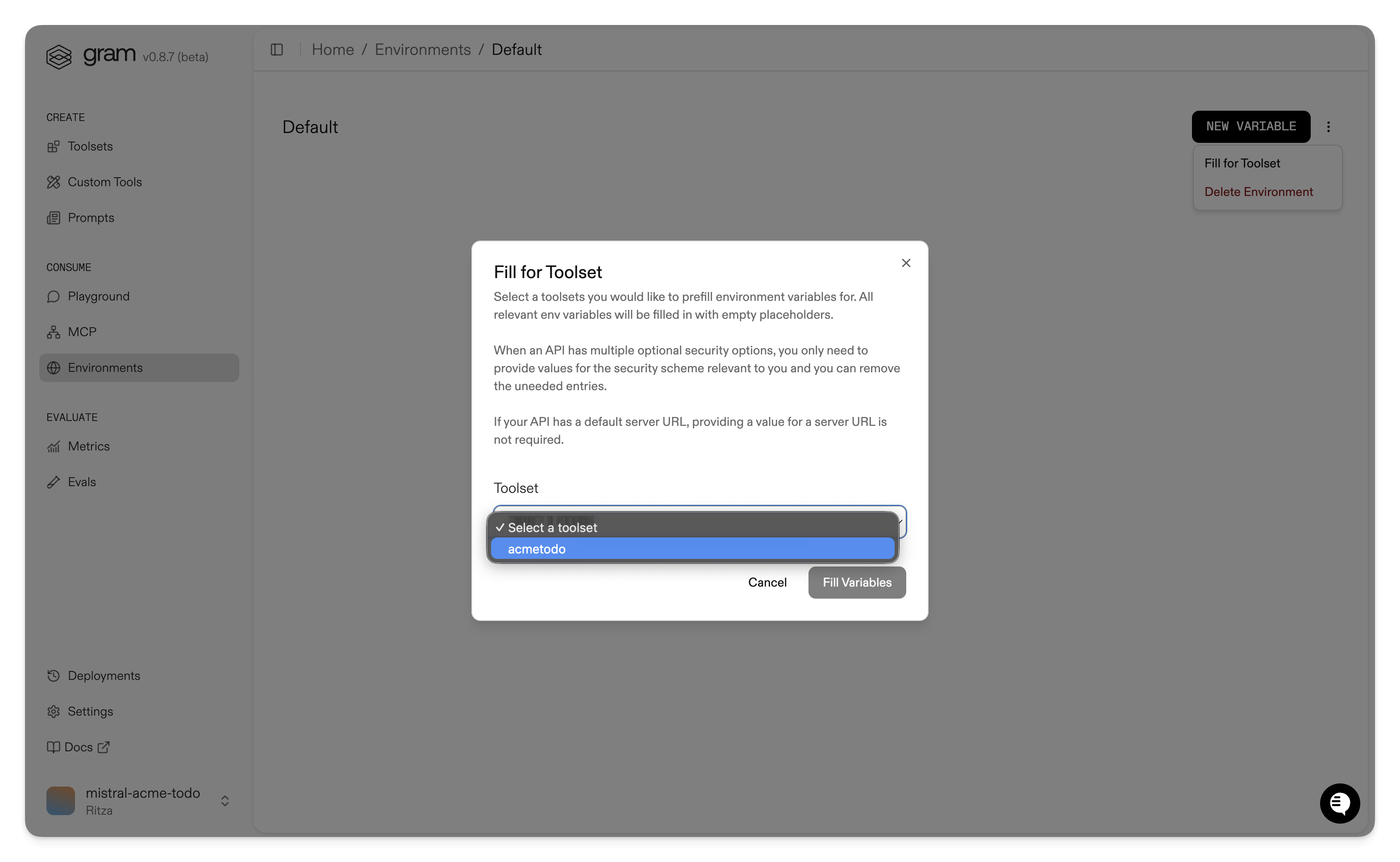
Set the base URL variable for your API. For example, if your Acme Todo API is deployed at https://acme-todo.example.com, set ACME_TODO_SERVER_URL to that value. Click Update and then Save.

Publishing an MCP server
Section titled “Publishing an MCP server”Let’s make the toolset available as an MCP server.
Go to the MCP tab, find the Acme Todo toolset and click on it to open the MCP details page.
Scroll down to the Hosted URL section and copy the URL.
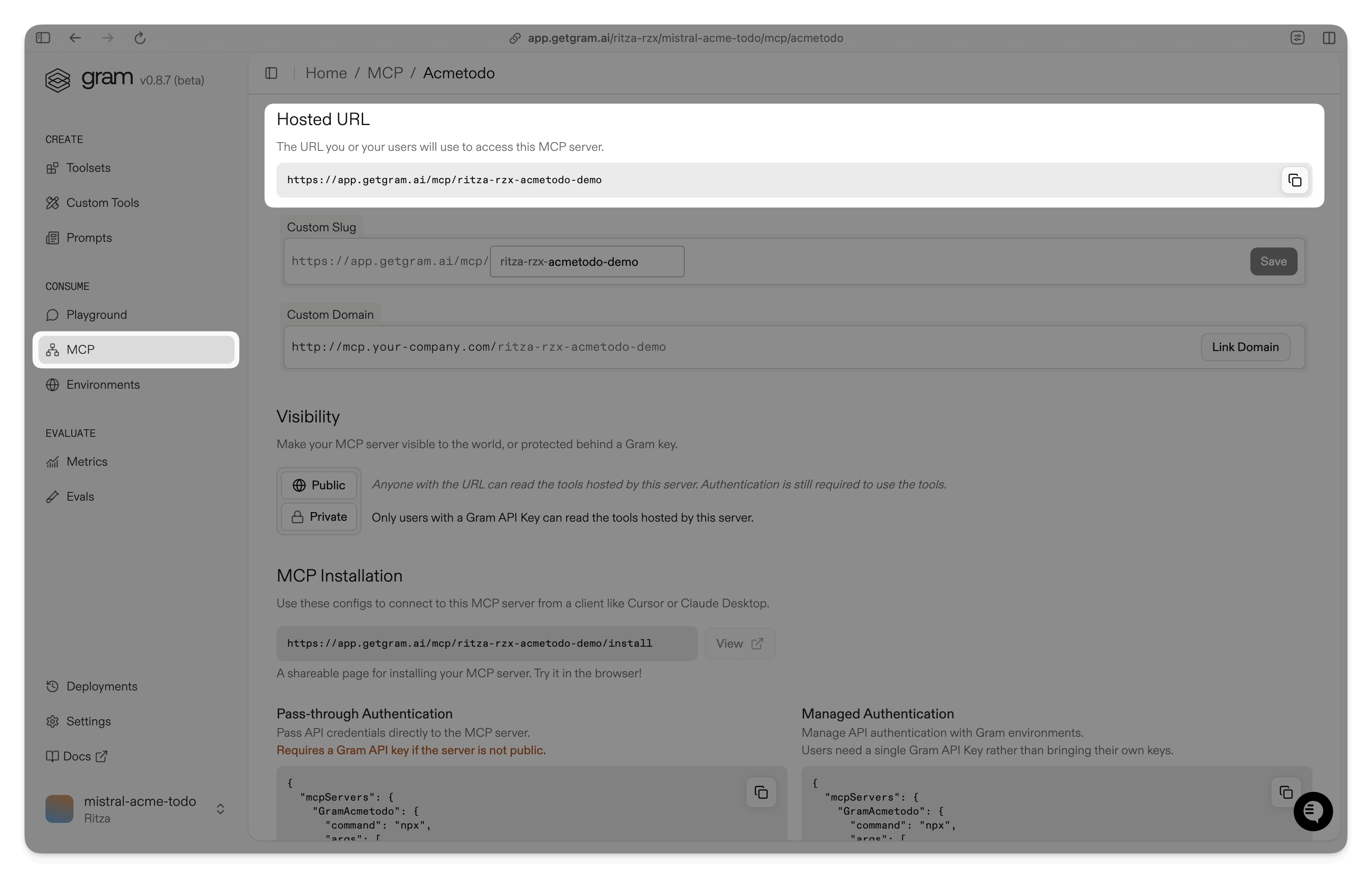
Connecting Mistral to your Gram-hosted MCP server
Section titled “Connecting Mistral to your Gram-hosted MCP server”Mistral supports a Custom Connector that you can configure to connect to your Gram-hosted MCP server. See Mistral’s guide for more details: Configuring a custom connector.
Add a Custom Connector in Mistral
Section titled “Add a Custom Connector in Mistral”-
Open Mistral and go to Intelligence > Connectors.
-
Click Add connector and select the Add custom connector tab.
-
Fill in the details:
- Name:
AcmeTodo - URL: Enter the URL of your Gram-hosted MCP server that you copied in the previous step.
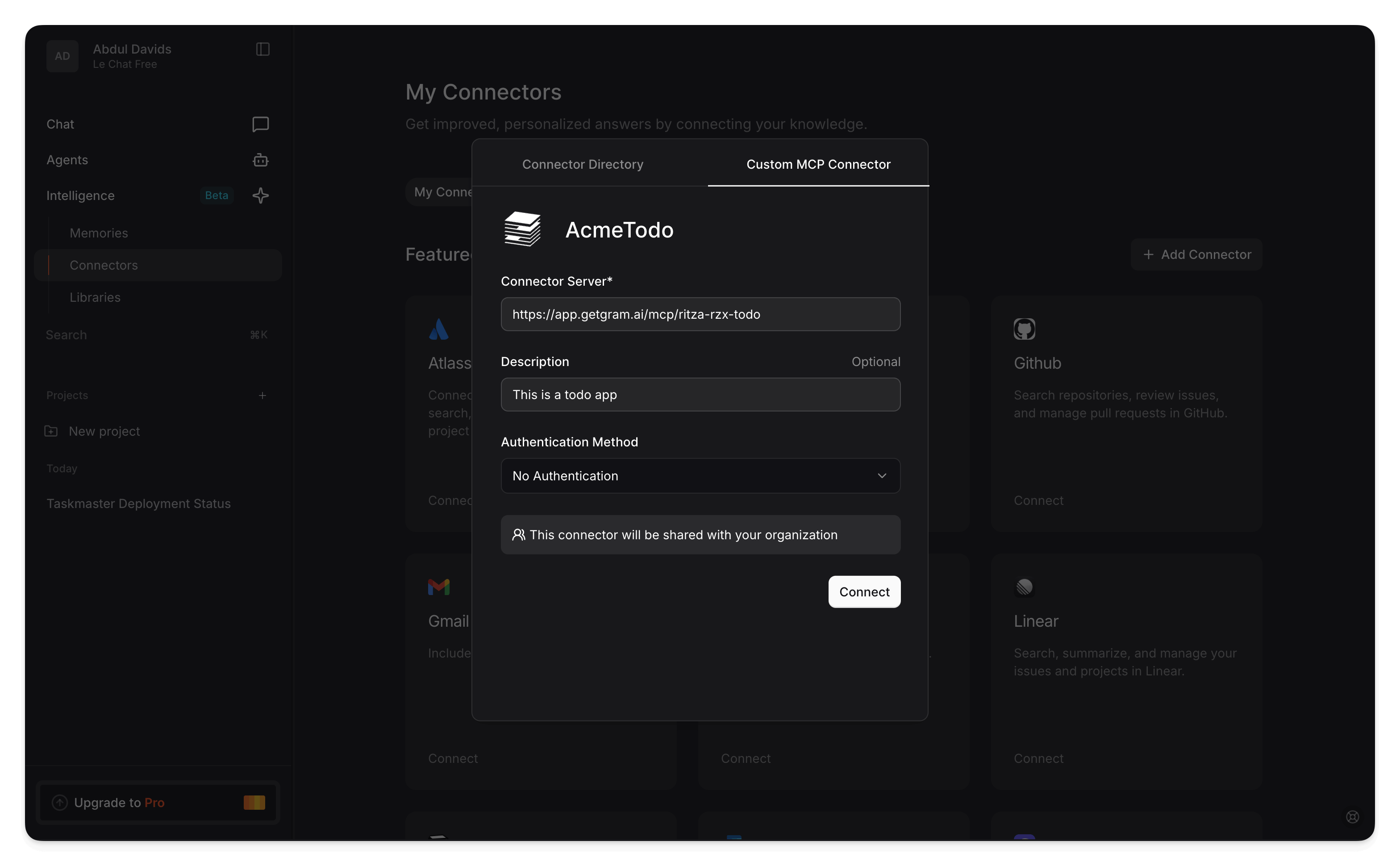
- For Authentication, select API Token Authentication and add your Gram API key.
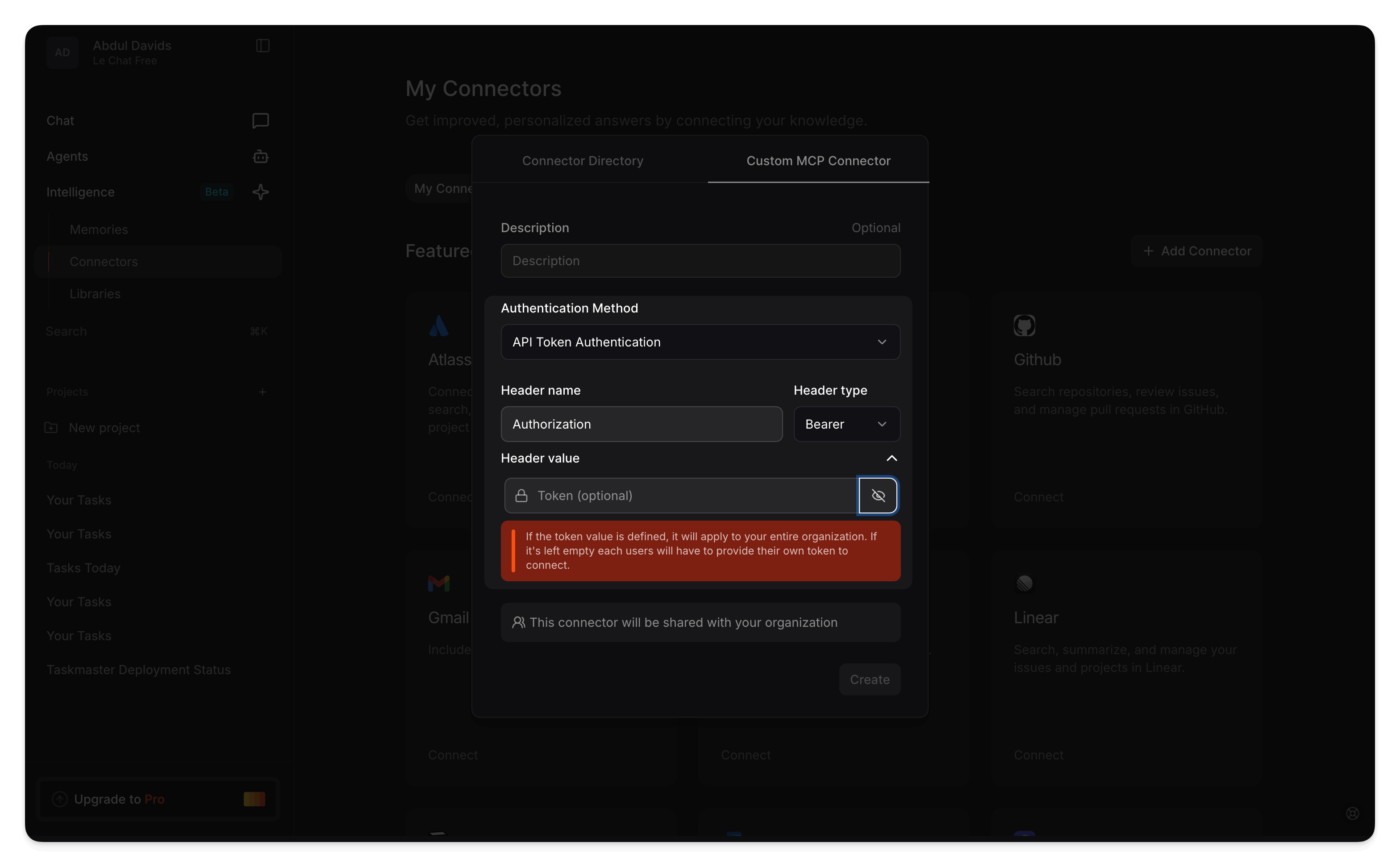
- Name:
-
Click Connect.
Once saved, the connector appears under the tools dropdown in Le Chat.
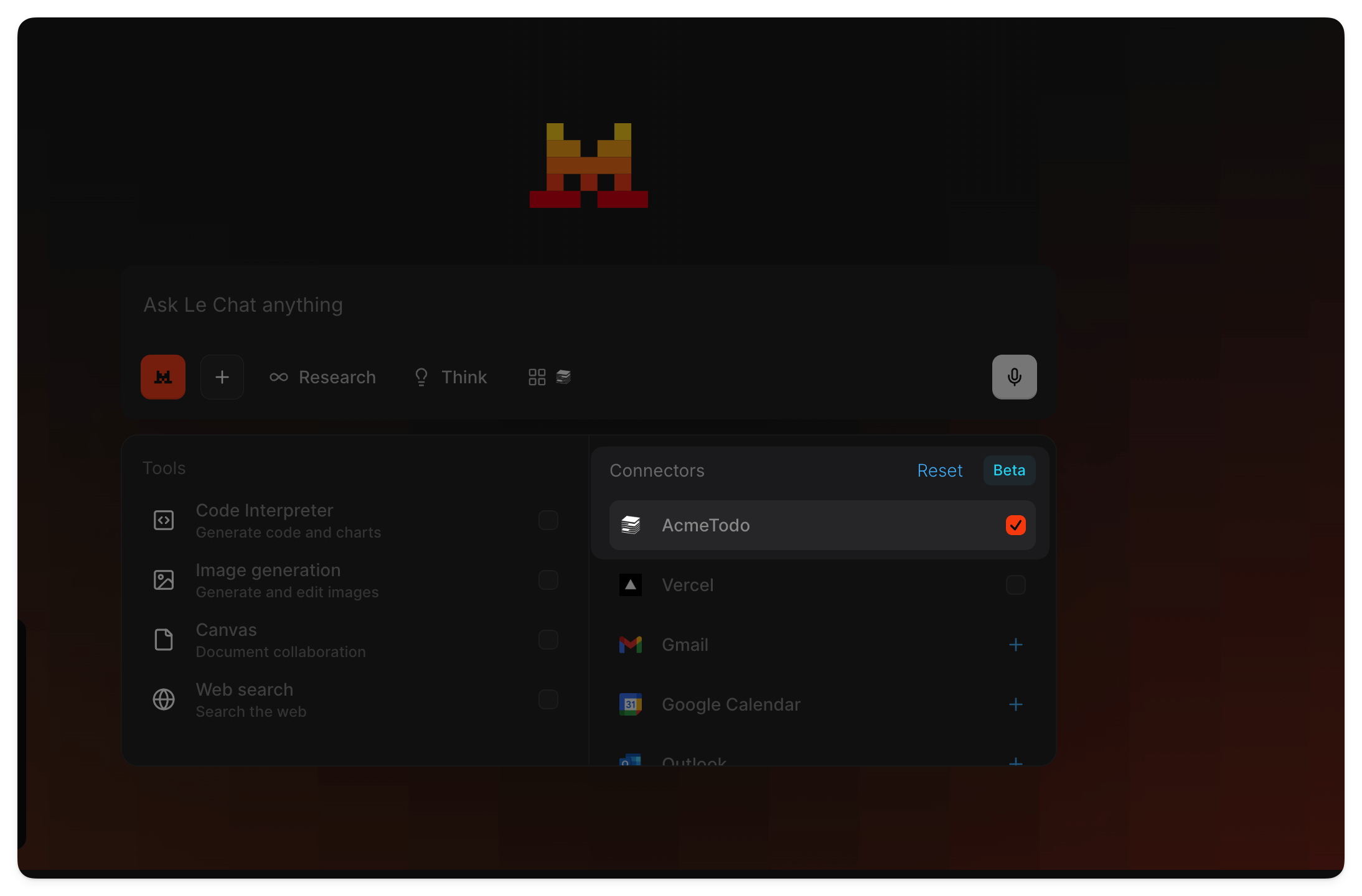
Using the connector in a chat
Section titled “Using the connector in a chat”Start a new chat in Mistral and ensure the custom connector is enabled for the conversation.
Ask something that requires the Acme Todo API, for example:
Create a new task, I need to go for a hike this Saturday.Mistral will use the MCP tools exposed by your Acme Todo server (for example, create/list/update todo tools) and may ask for permission before calling a tool. Once approved, you’ll see the result from the API call as shown in the video above.
Troubleshooting
Section titled “Troubleshooting”- Connector not connecting: Verify the MCP server URL in the connector matches the one in Gram. You can test the MCP server first in the Gram Playground.
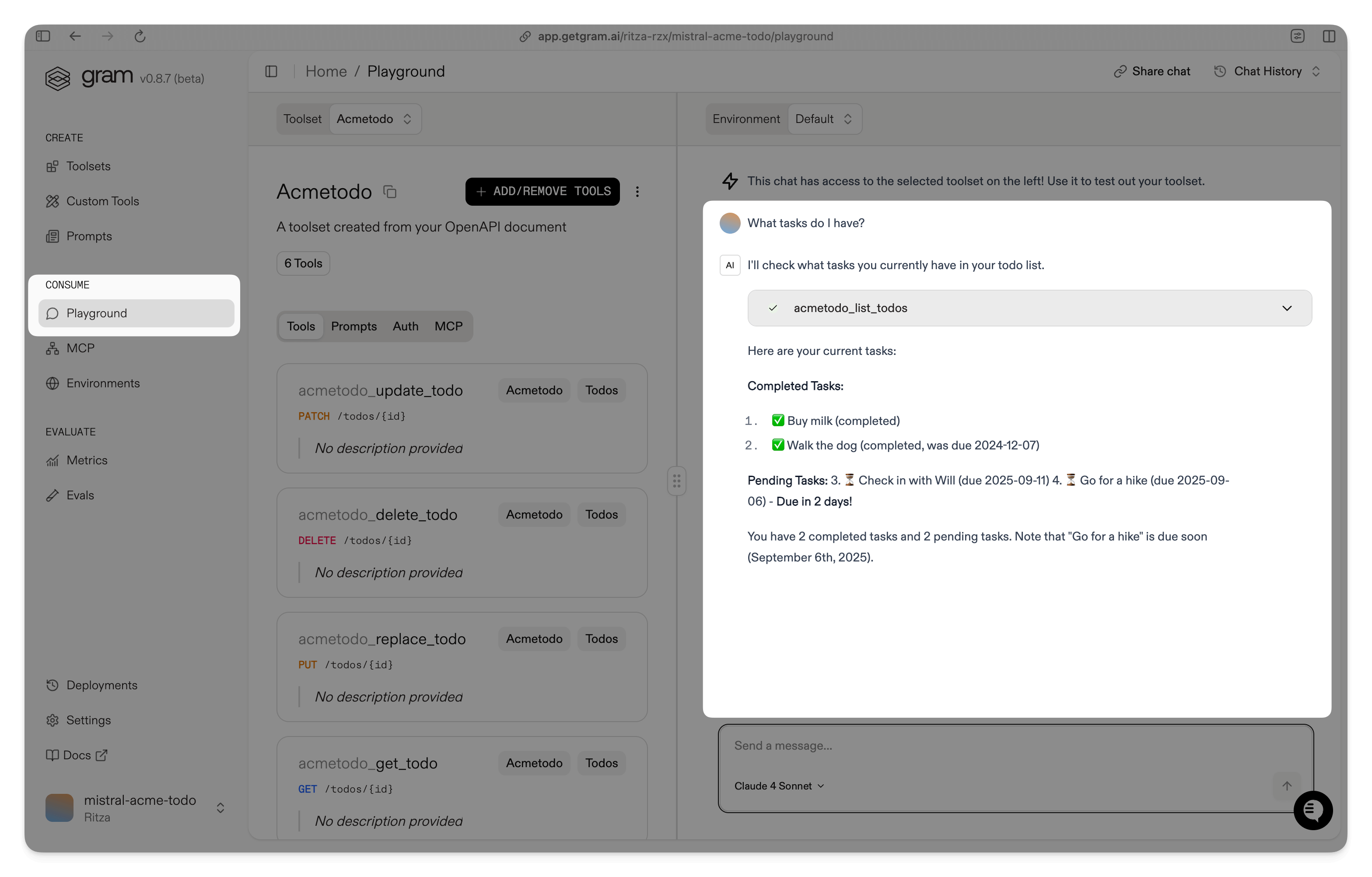
- Authentication errors: For private servers, confirm your Gram API key in Settings > API Keys and ensure the
Authorization: Bearer ...header is configured in Mistral. - Tools not appearing: Confirm your toolset includes the expected tools and the environment variables are set. Re-publish the server if you updated the toolset.
What’s next
Section titled “What’s next”You now have Mistral connected to a Gram-hosted MCP server built from the Acme Todo API. Ready to build your own? Try Gram today and turn any OpenAPI into agent-ready tools your models can use safely.