Using n8n with Gram-hosted MCP servers
n8n is a powerful workflow automation tool that lets you build complex automations with a visual node-based interface. It’s open-source, self-hostable, and supports hundreds of integrations out of the box.
When combined with Model Context Protocol (MCP) servers, n8n can leverage AI agents that have access to your tools and infrastructure, enabling intelligent automation workflows that can interact with your APIs, databases, and other services.
This guide will show you how to connect n8n to a Gram-hosted MCP server using the example Push Advisor API from the Gram concepts guide. You’ll learn how to set up the connection, test it, and use natural language to perform vibe checks before running automated deployments.
Find the full code and OpenAPI document in the Push Advisor API repository.
Prerequisites
Section titled “Prerequisites”To follow this tutorial, you need:
- A Gram account
- n8n installed and running (either self-hosted or cloud)
- An API key from an LLM provider supported by n8n (such as Anthropic or OpenAI)
Creating a Gram MCP server
Section titled “Creating a Gram MCP server”If you already have a Gram MCP server configured, you can skip to connecting n8n to your Gram-hosted MCP server. For an in-depth guide to how Gram works and more details on how to create a Gram-hosted MCP server, check out the Gram concepts guide.
Setting up a Gram project
Section titled “Setting up a Gram project”In the Gram dashboard, click New Project to start the guided setup flow for creating a toolset and MCP server.
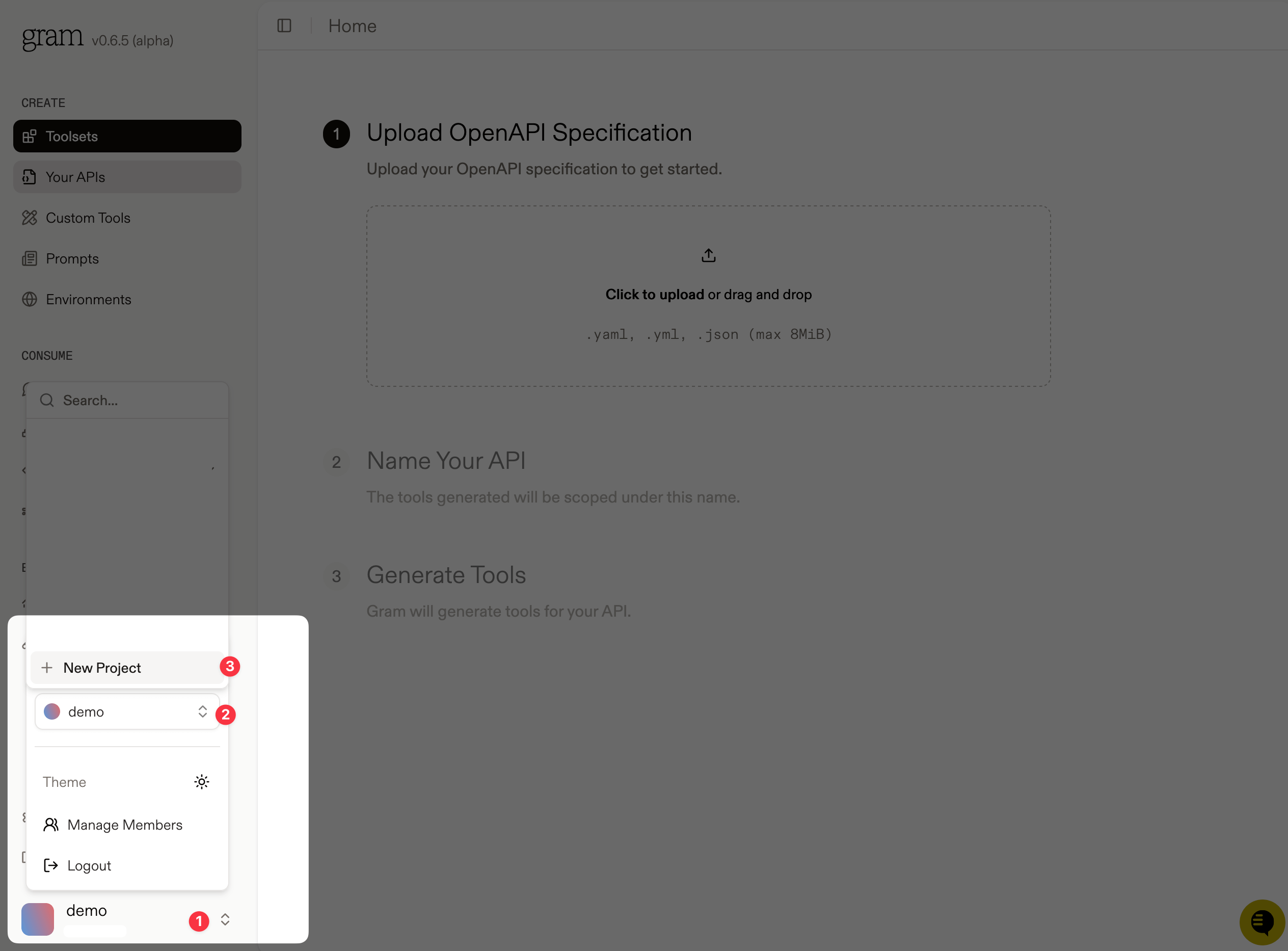
Enter a project name and click Submit.
Gram will then guide you through the following steps.
Step 1: Upload the OpenAPI document
Section titled “Step 1: Upload the OpenAPI document”Upload the Push Advisor OpenAPI document, enter the name of your API, and click Continue.
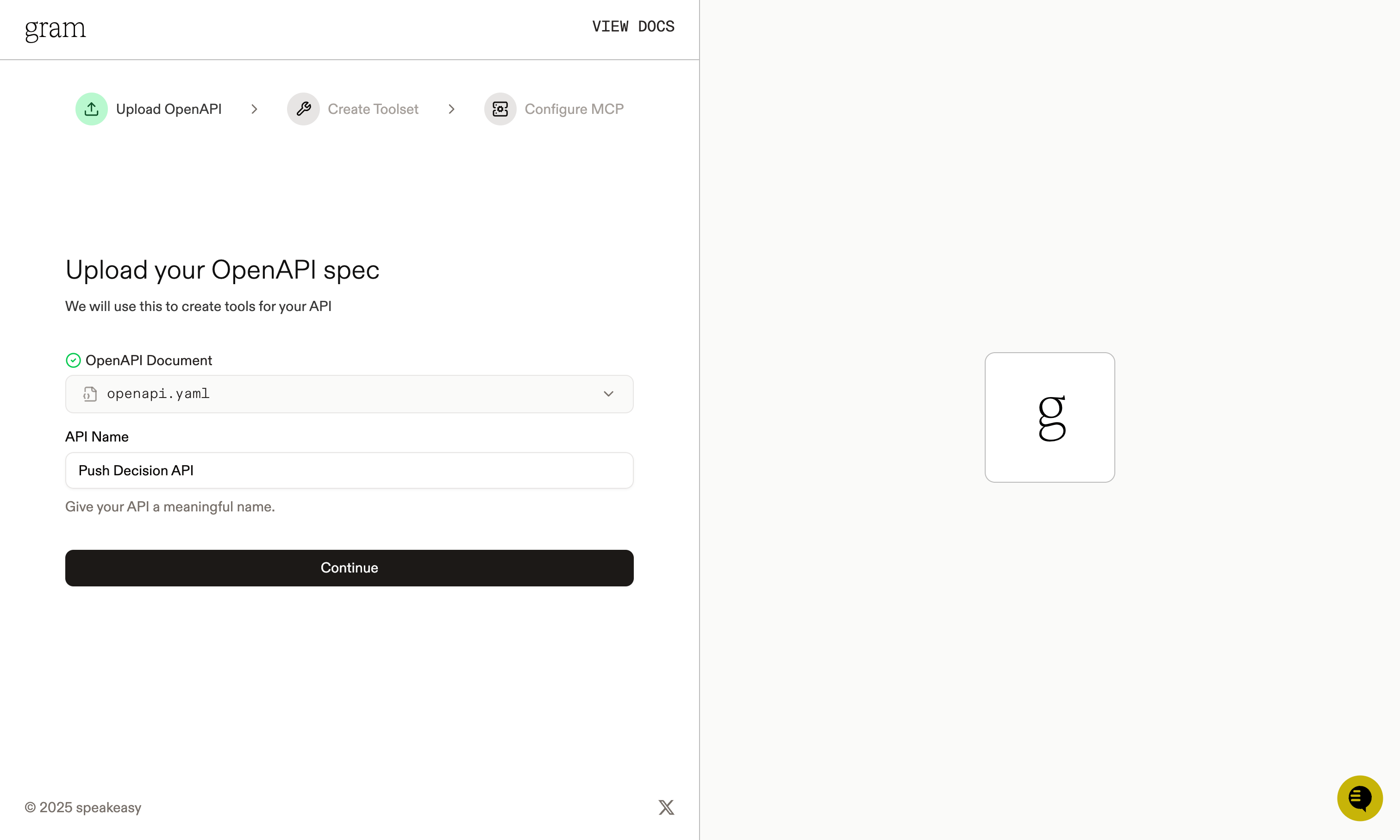
Step 2: Create a toolset
Section titled “Step 2: Create a toolset”Give your toolset a name (for example, Push Advisor) and click Continue.
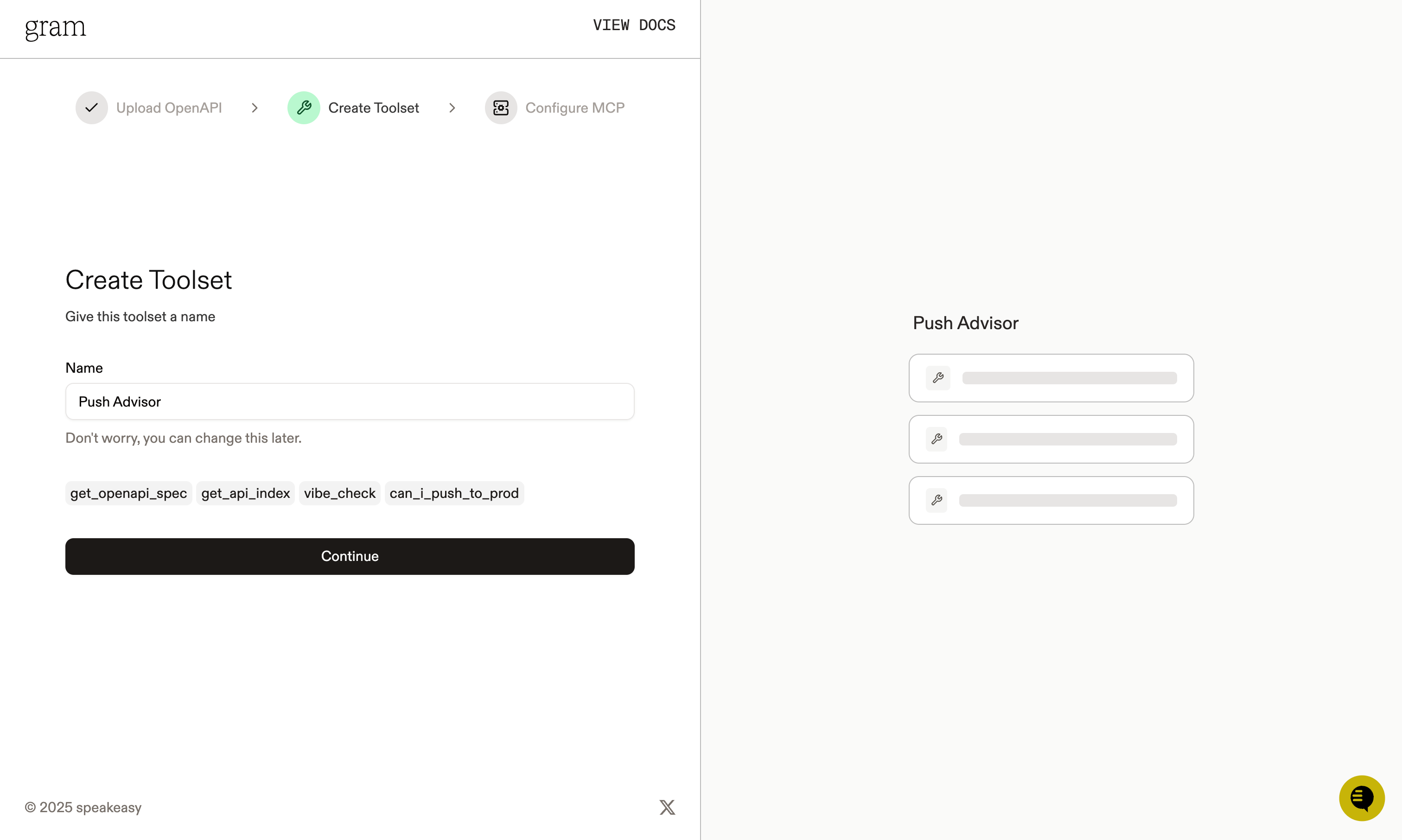
Notice that the names of the tools that will be generated from your OpenAPI document are displayed in this dialog.
Step 3: Configure MCP
Section titled “Step 3: Configure MCP”Enter a URL slug for the MCP server and click Continue.

Gram will create the toolset from the OpenAPI document.
Click Toolsets in the sidebar to view the Push Advisor toolset.
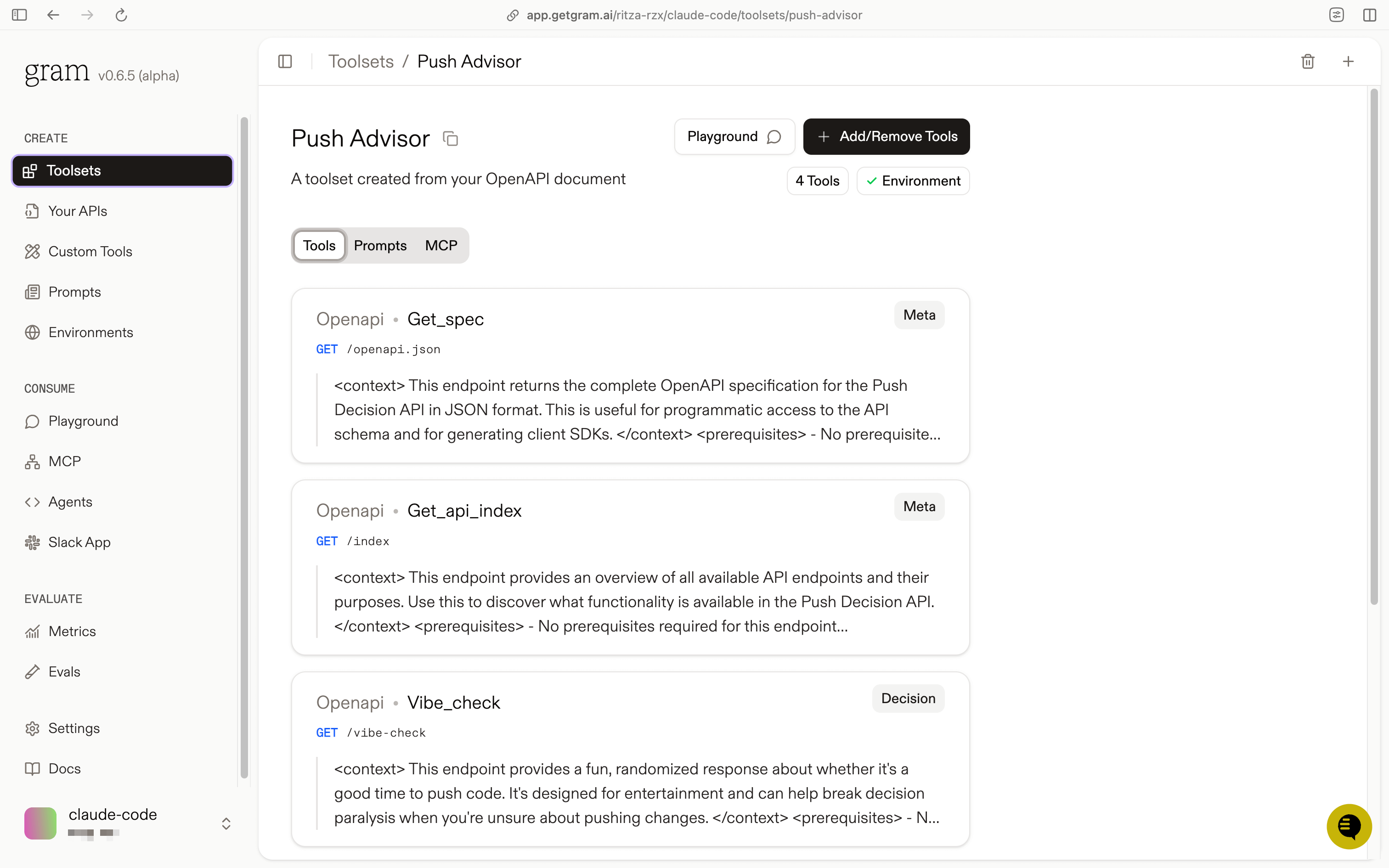
Configuring environment variables
Section titled “Configuring environment variables”Environments store API keys and configuration separate from your toolset logic.
In the Environments tab, click the Default environment. Click Edit and then Fill for Toolset. Select the Push Advisor toolset and click Fill Variables to automatically populate the required variables.
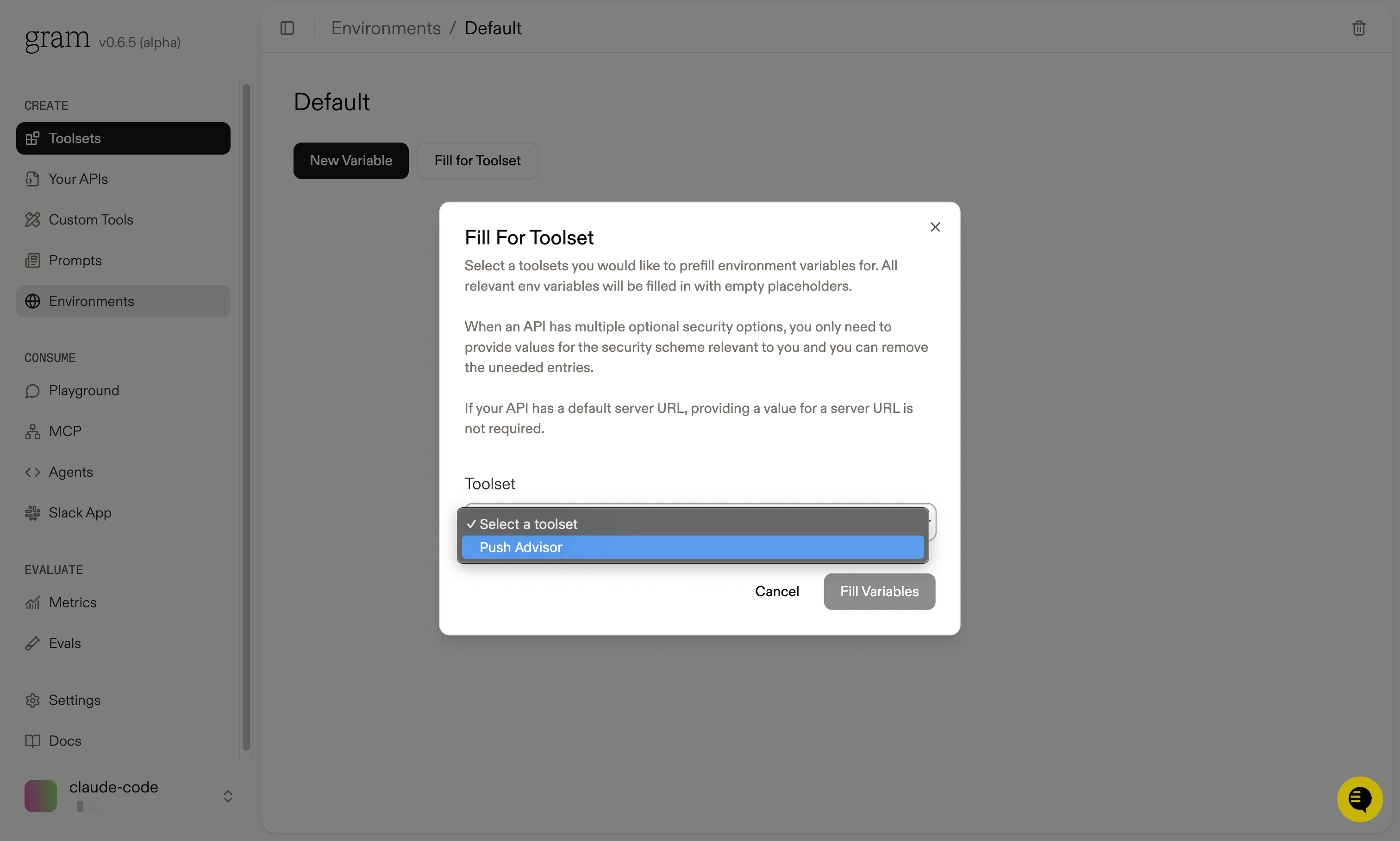
The Push Advisor API is hosted at canpushtoprod.abdulbaaridavids04.workers.dev, so set the <API_name>_SERVER_URL environment variable to https://canpushtoprod.abdulbaaridavids04.workers.dev. Click Update and then Save.
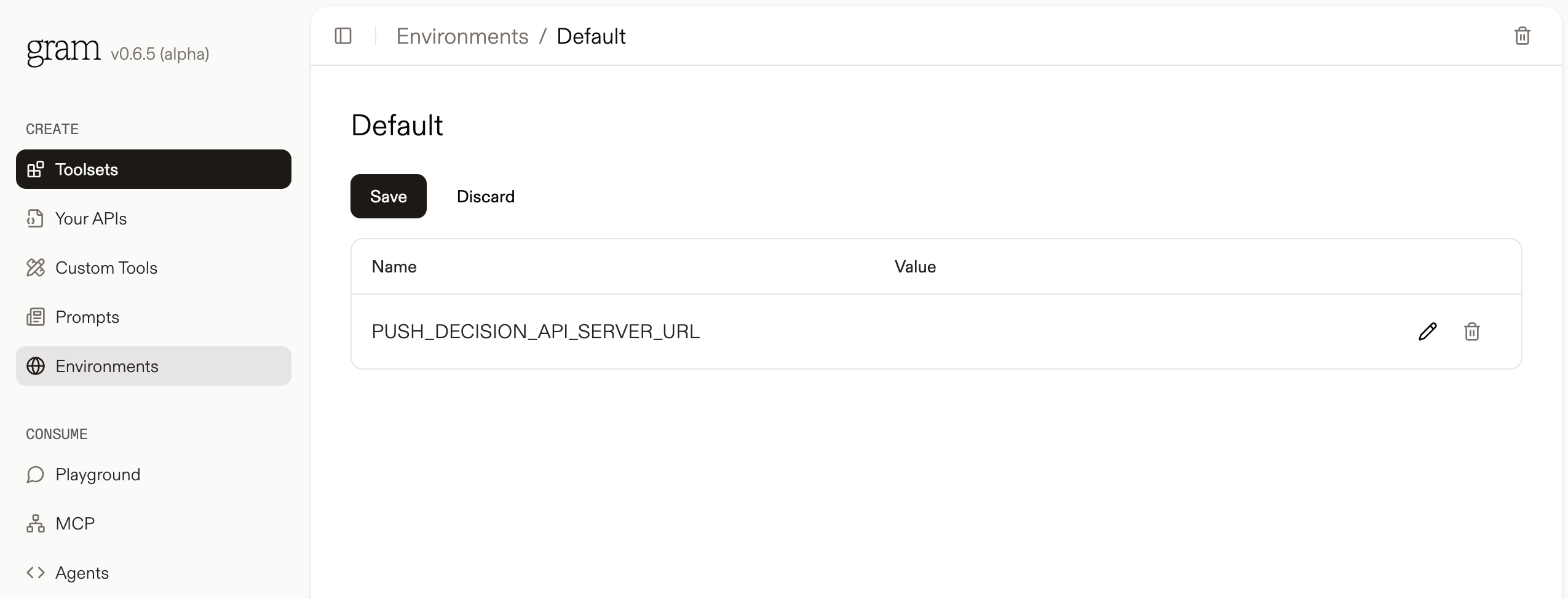
Publishing an MCP server
Section titled “Publishing an MCP server”Let’s make the toolset available as an MCP server.
Go to the MCP tab, find the Push Advisor toolset, and click Edit.
On the MCP Details page, tick the Public checkbox and click Save.
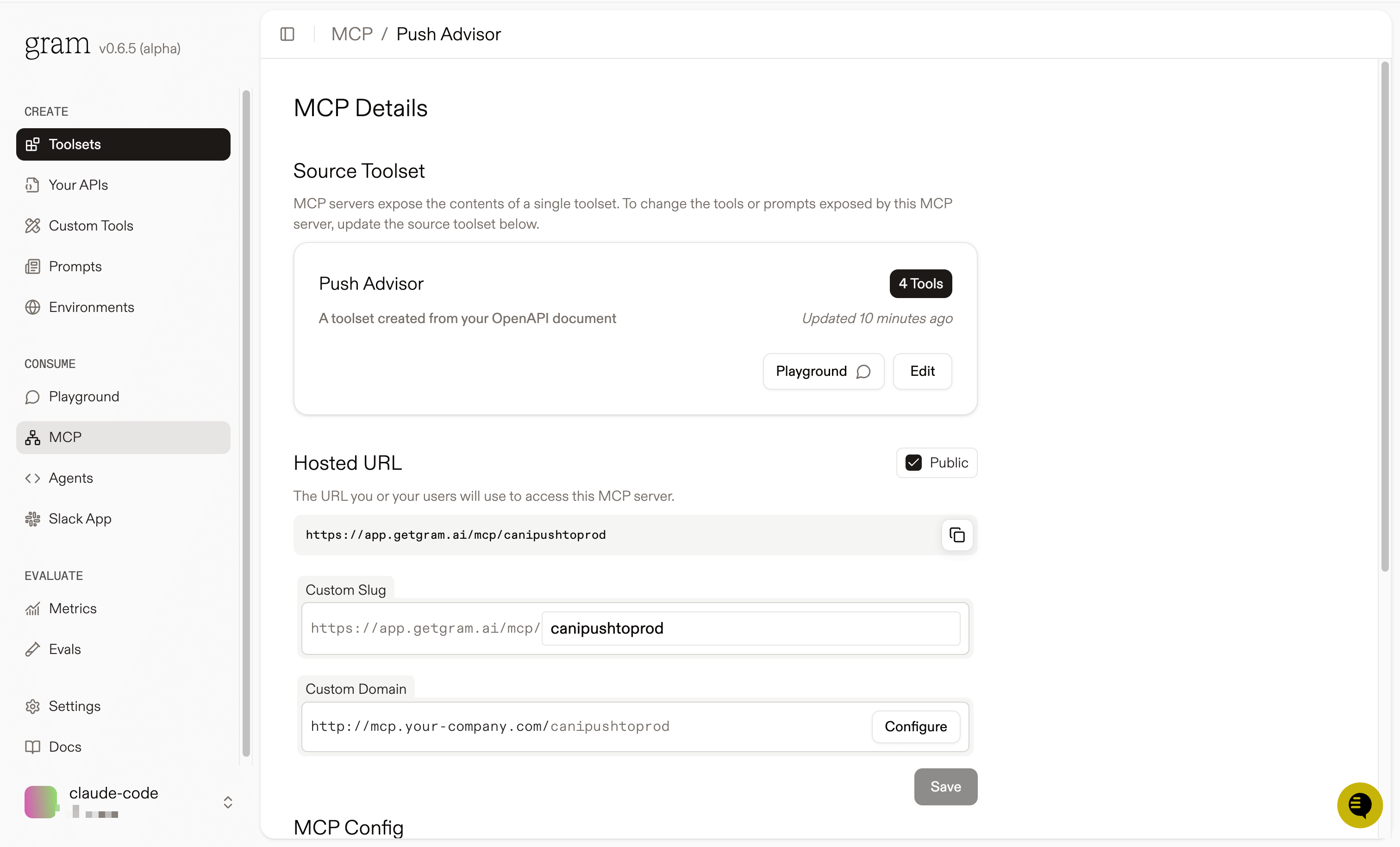
Scroll down to the MCP Config section and copy the Public Server configuration.
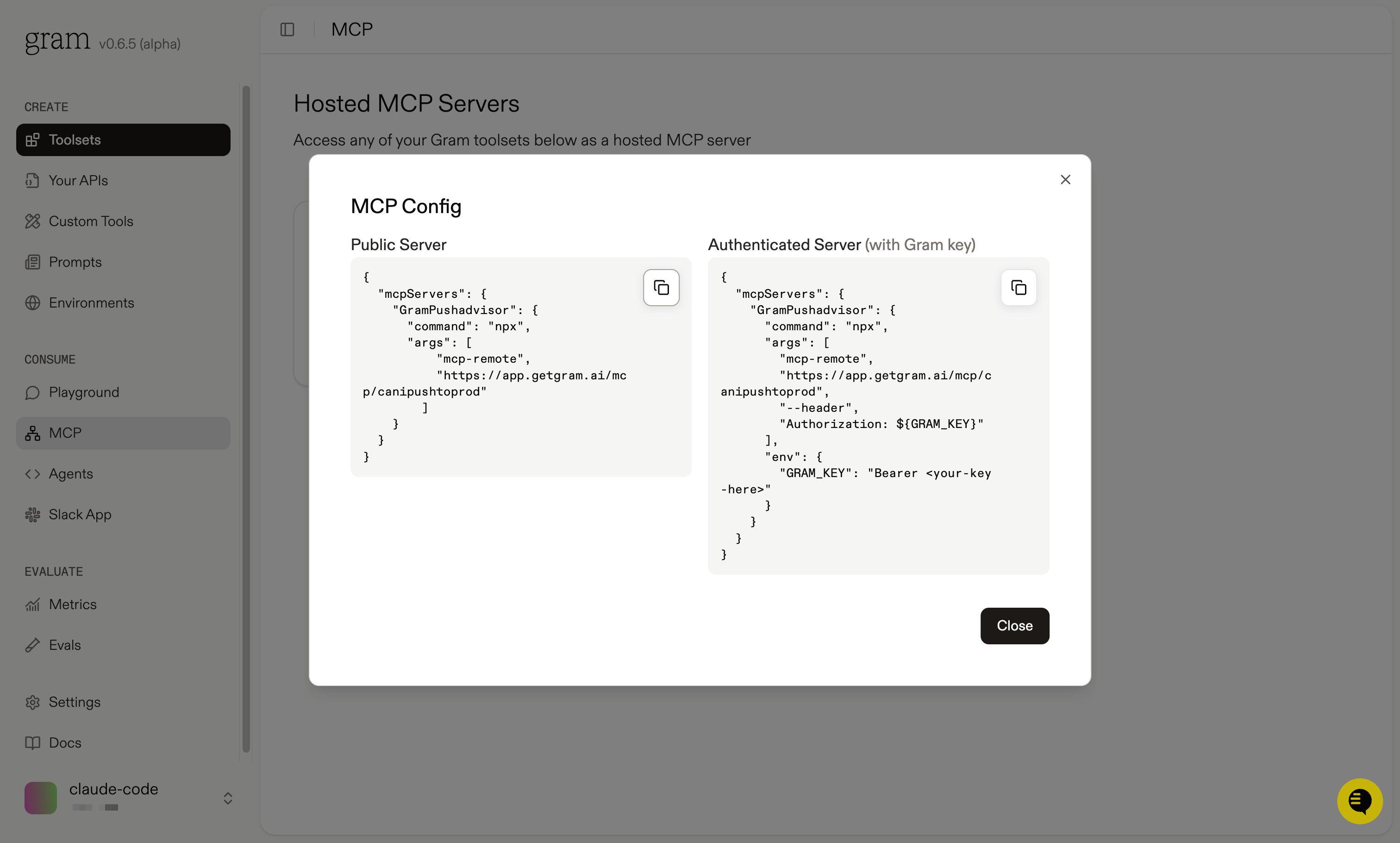
The configuration will look something like this:
{ "mcpServers": { "GramPushadvisor": { "command": "npx", "args": [ "mcp-remote", "https://app.getgram.ai/mcp/canipushtoprod" ] } }}Use the Authenticated Server configuration if you want to use the MCP server in a private environment.
You’ll need an API key to use an authenticated server. Generate an API key in the Settings tab and copy it to the GRAM_KEY environment variable in place of <your-key-here>.
The authenticated server configuration looks something like this:
{ "mcpServers": { "GramPushadvisor": { "command": "npx", "args": [ "mcp-remote", "https://app.getgram.ai/mcp/canipushtoprod", "--header", "Authorization: ${GRAM_KEY}" ], "env": { "GRAM_KEY": "Bearer <your-key-here>" } } }}Connecting n8n to your Gram-hosted MCP server
Section titled “Connecting n8n to your Gram-hosted MCP server”Now we’ll create an n8n workflow that connects to your MCP server.
Creating a basic workflow
Section titled “Creating a basic workflow”In your n8n instance, create a new workflow. We’ll build a simple chat workflow that can interact with the Push Advisor API.
- Add a Chat Trigger node to start the workflow:
- Click the + button.
- Search for
Chat Trigger. - Click anywhere outside the canvas or hit Esc to add the node with default settings.
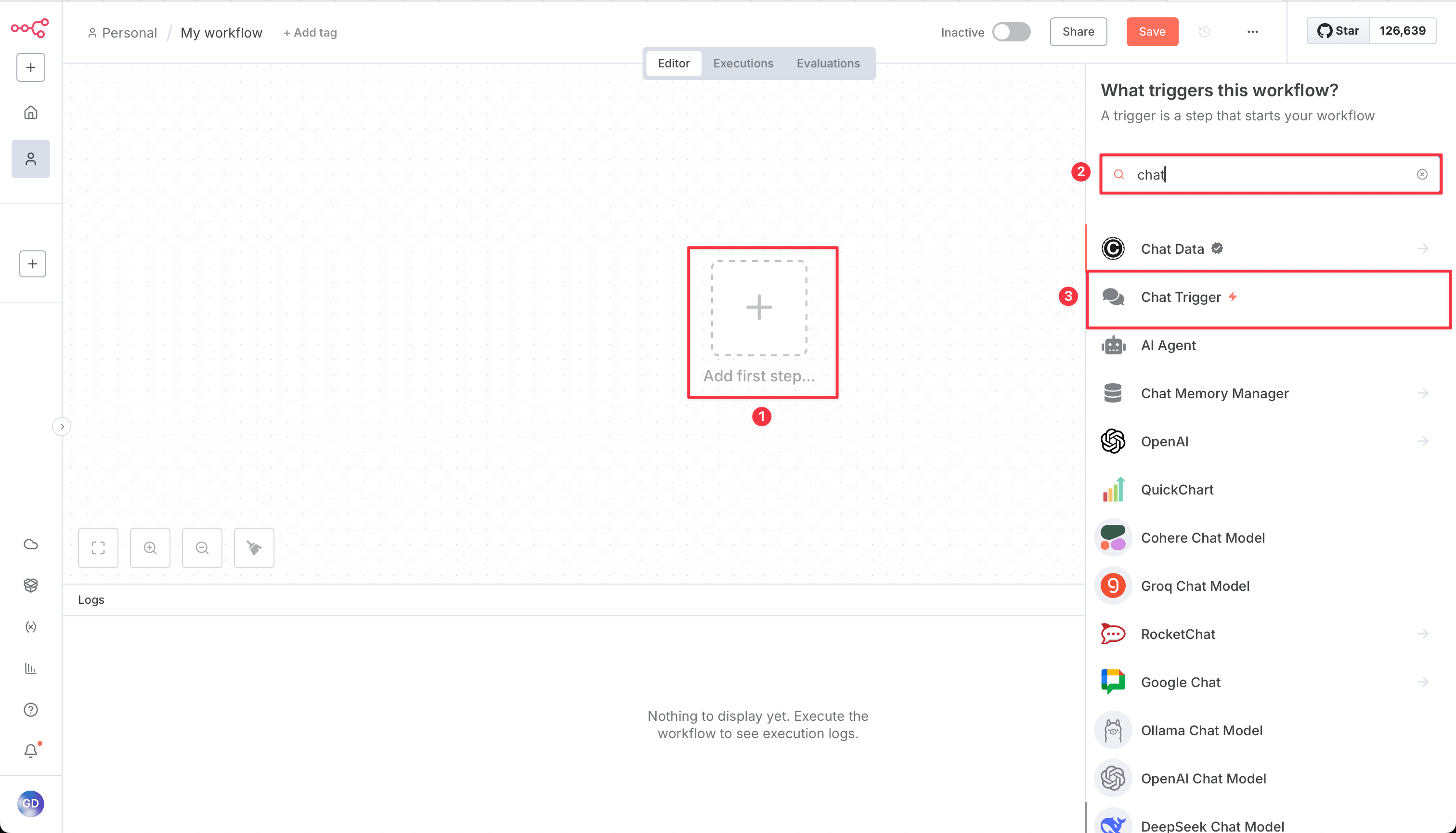
- Add an AI Agent node:
- Click the + button after the Chat Trigger.
- Search for
AI Agent. - Click anywhere outside the canvas or hit Esc to add the node with default settings.
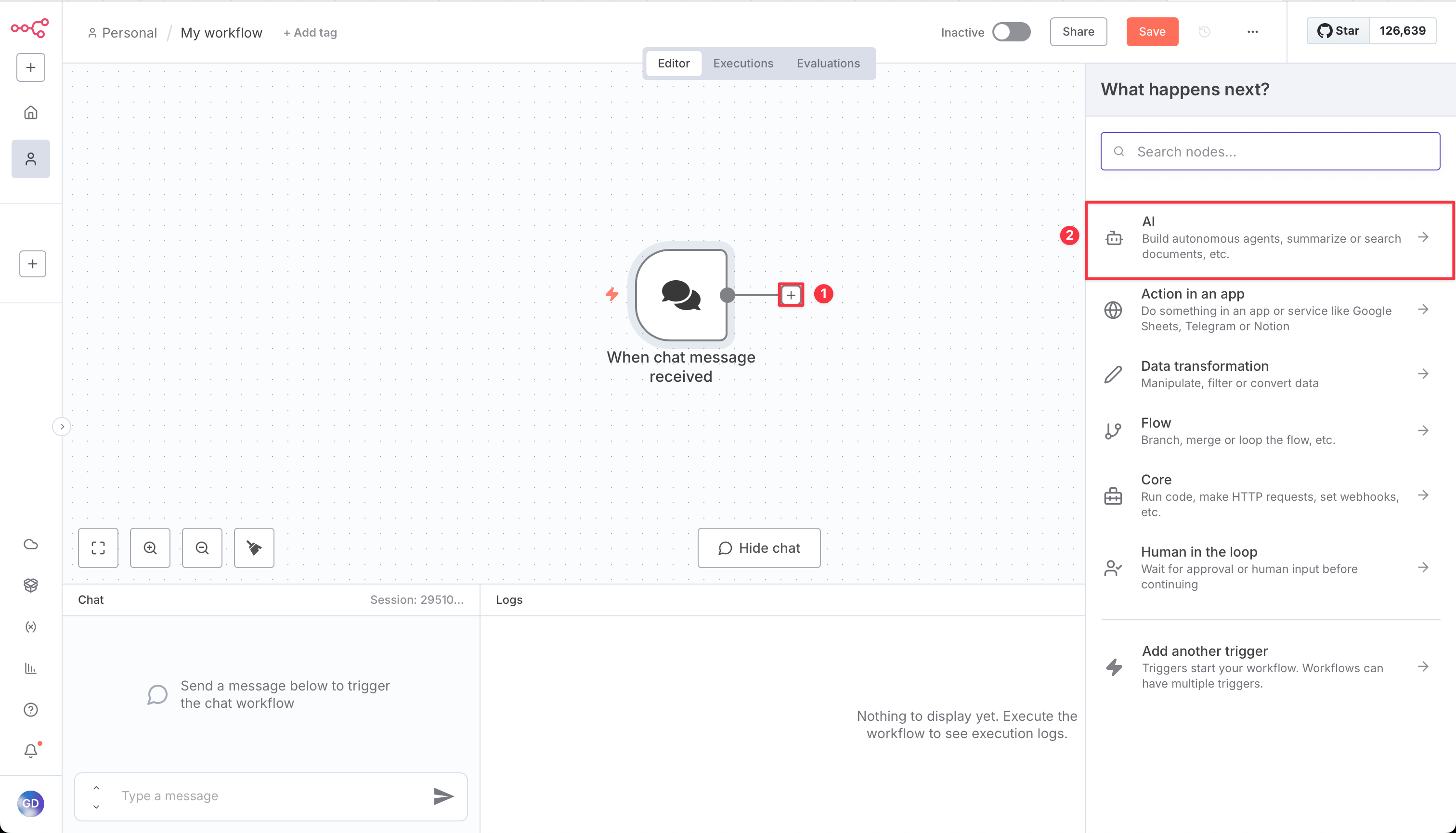
After adding the AI Agent node, you need to configure two things: a chat model and a tool.
Configuring the chat model
Section titled “Configuring the chat model”For the chat model, you can use any AI provider you prefer. In this demo, we’re using OpenAI:
- Click on the AI Agent node to open its configuration.
- In the Model section, select your preferred chat model (for example, OpenAI GPT-4).
- Add your API key for the chosen provider.
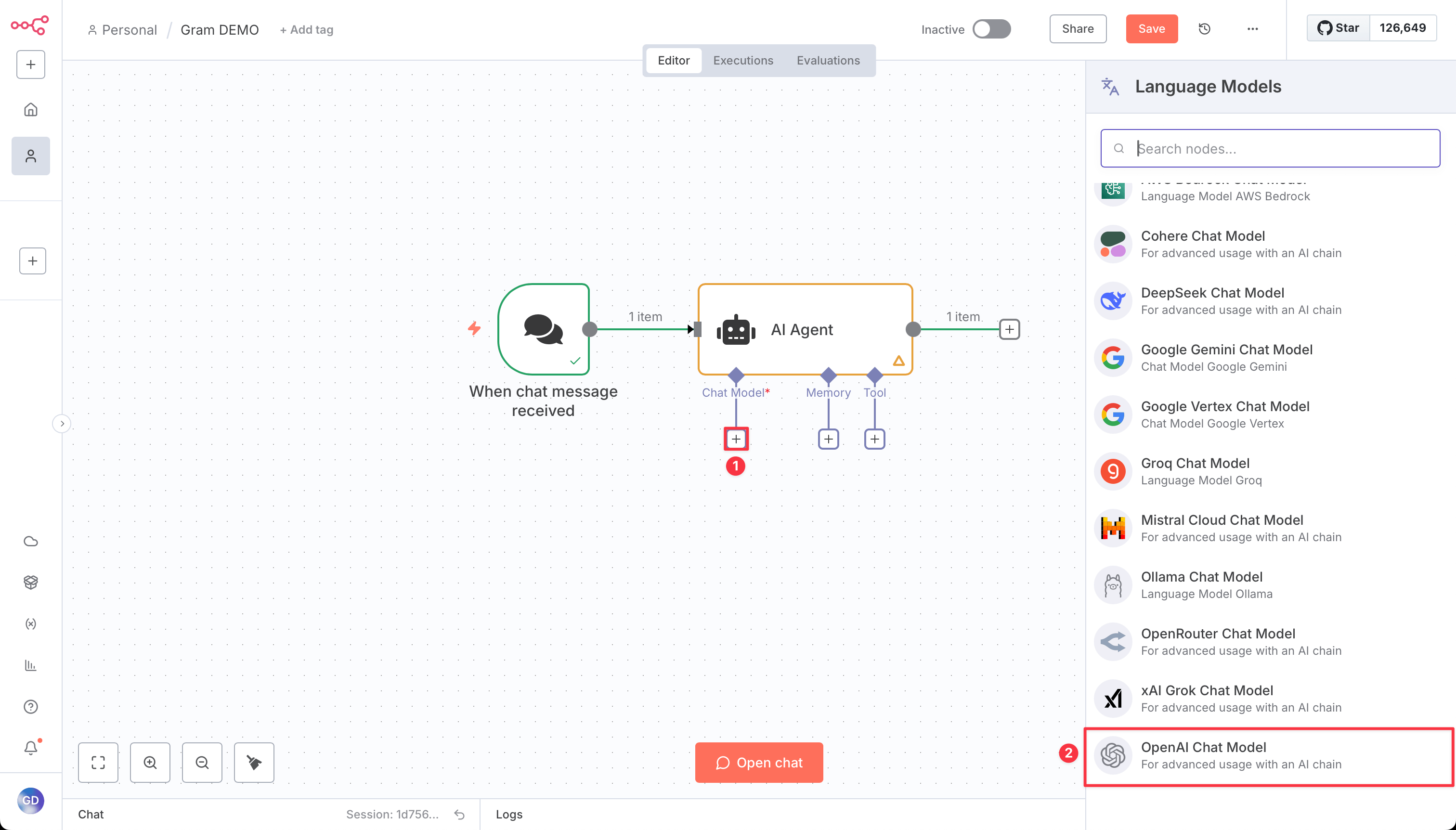
Adding MCP Client Tool
Section titled “Adding MCP Client Tool”Now add the tool to connect to the Gram MCP server:
- In the Tools section, click Add Tool.
- Search for
MCP Clientand select it.
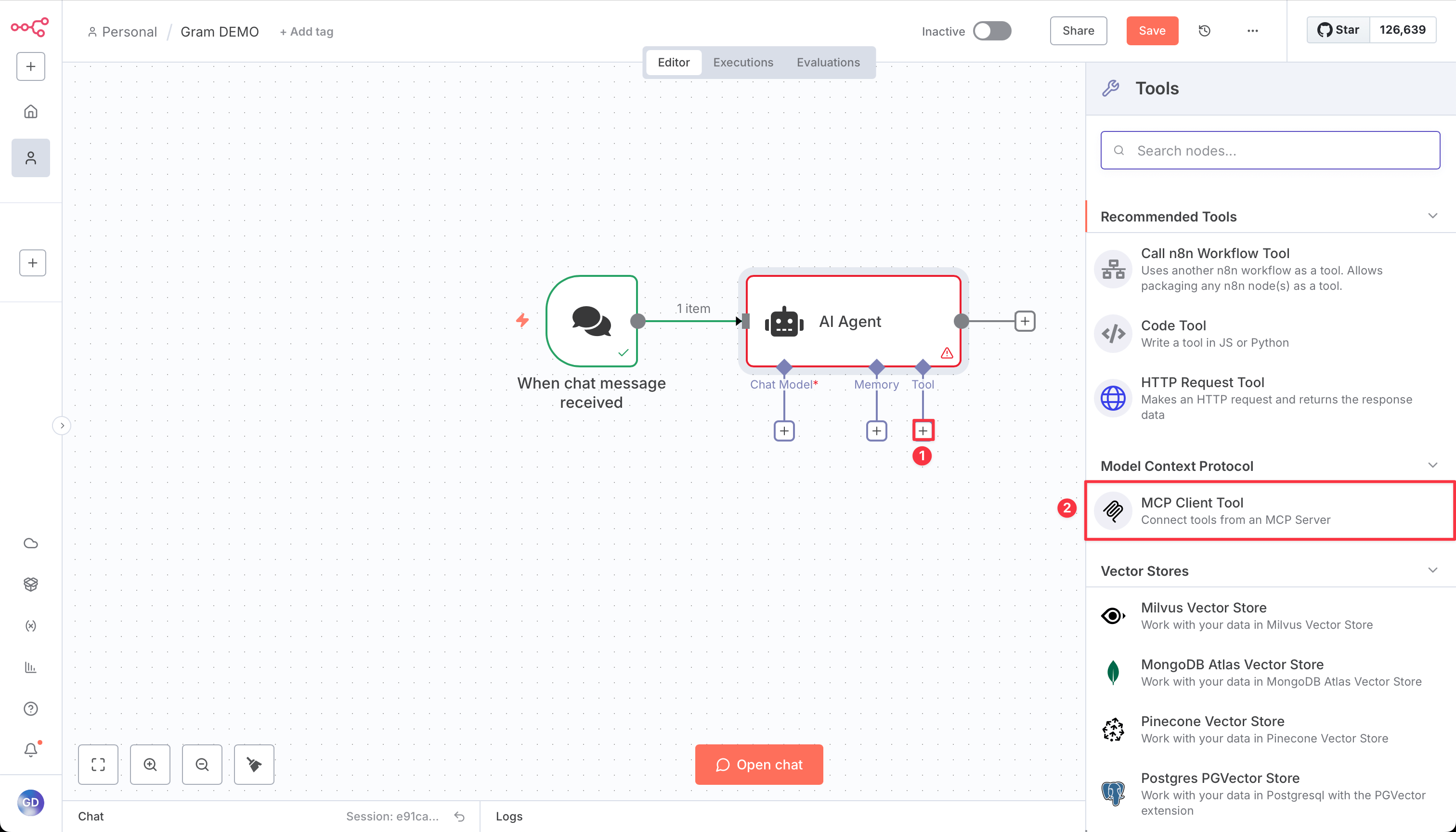
- Configure the MCP Client with your Gram server details:
- Add your public URL from the Gram MCP config:
https://app.getgram.ai/mcp/canipushtoprod - Change the connection type to HTTP Streamable
- Add your public URL from the Gram MCP config:
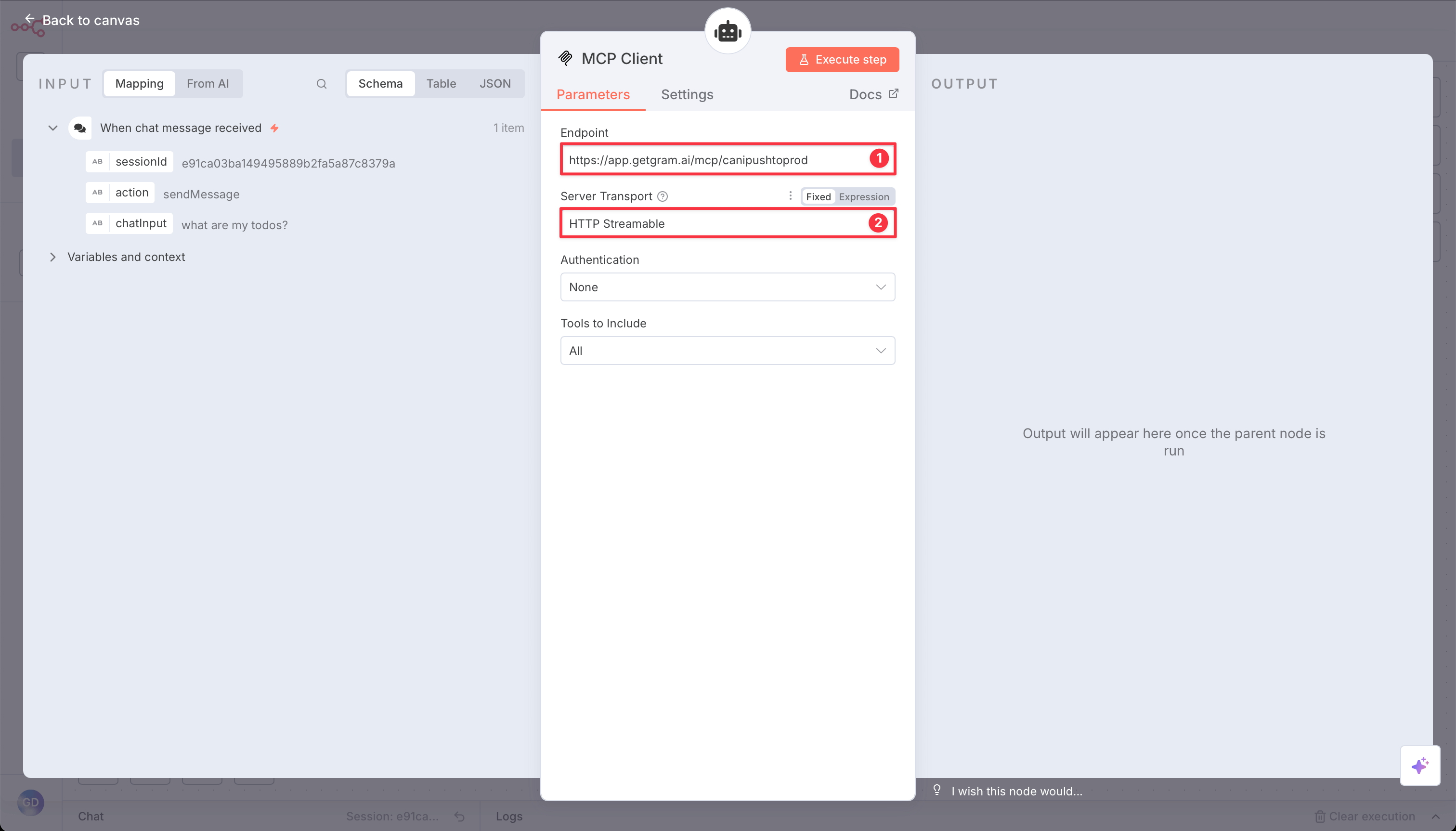
Testing the workflow
Section titled “Testing the workflow”Now you should have two connected nodes in your workflow. To test it:
- Click Open Chat in the bottom panel.
- Ask a question like, “Is it safe to push to production today?”
- The AI agent will use the MCP server to check the current day and provide a response.
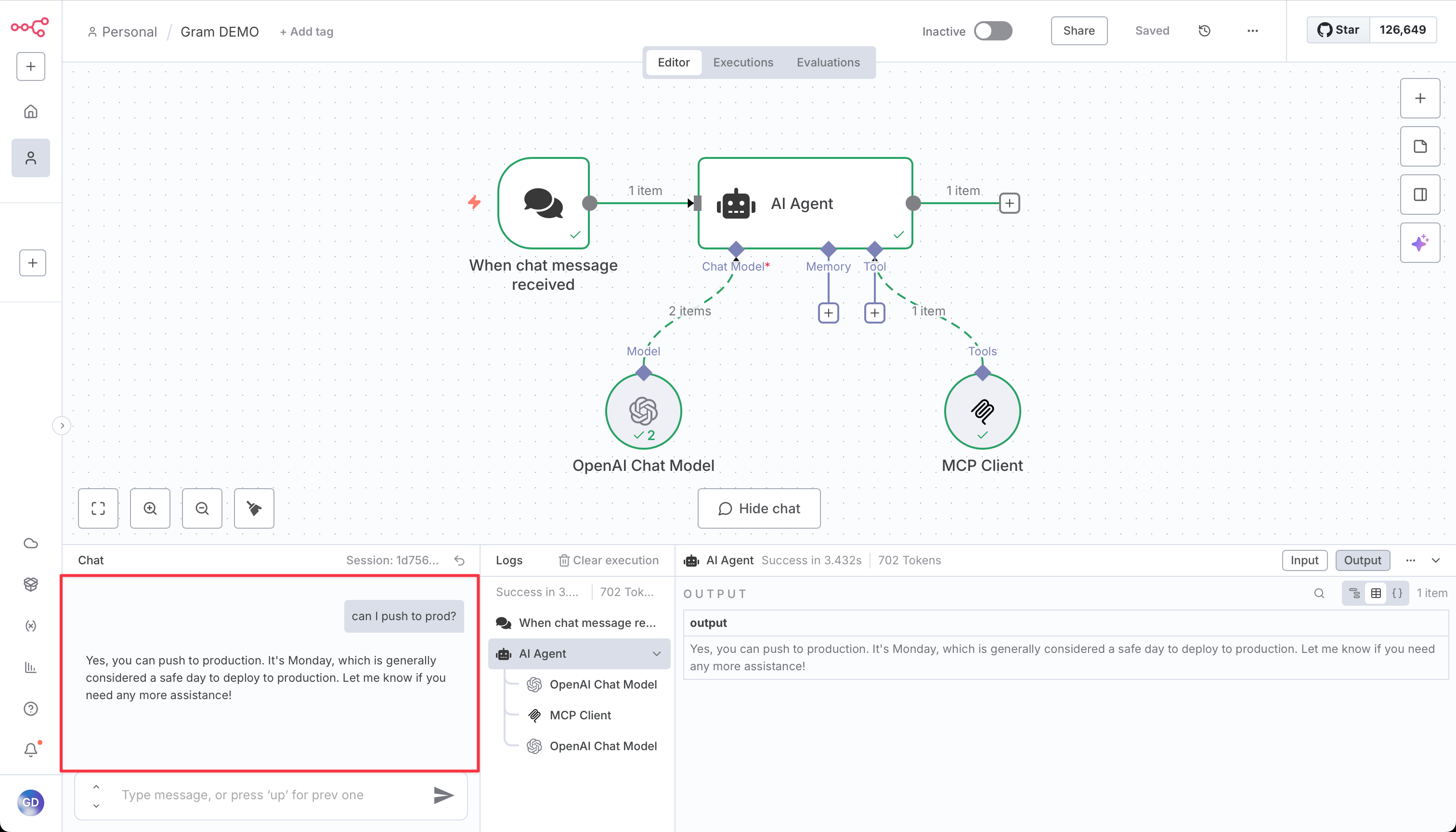
Troubleshooting
Section titled “Troubleshooting”Let’s go through some common issues and how to fix them.
MCP Client not connecting
Section titled “MCP Client not connecting”If the MCP Client can’t connect to your server:
- Verify the server URL is correct.
- Check that the MCP server is published as public in Gram.
- For authenticated servers, ensure your API key is valid.
- Test the connection using the Gram Playground first.
Tool calls not working
Section titled “Tool calls not working”If the AI agent isn’t calling the MCP tools:
- Ensure the MCP Client is properly configured in the AI Agent node.
- Check that your AI model has sufficient context about available tools.
- Try being more explicit in your prompts about using the Push Advisor tool.
Authentication errors
Section titled “Authentication errors”For authenticated servers:
- Verify your Gram API key in the dashboard under Settings > API Keys.
- Ensure the authorization header format is correct.
- Check that environment variables are correctly set in Gram.
What’s next
Section titled “What’s next”You now have n8n connected to a Gram-hosted MCP server, enabling AI-powered automation workflows with access to your APIs and tools.
Ready to build your own MCP server? Try Gram today and see how easy it is to turn any API into agent-ready tools.